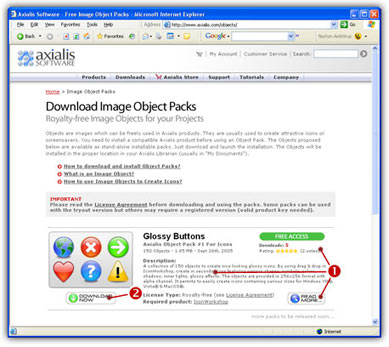
Downloading Object Packs from Internet
On a regular basis, new image object packs will be available for download on our website. Packs are free but some of them are reserved to registered customers. Additionally, third-party authors may propose their own object packs (additional fees may be required). Links to selected object packs will also be added to our download page.
Download Object Packs from your Web Browser
This is a standard way to proceed. The procedure may differ slightly depending on your web browser type and version. The procedure below is based on Microsoft® Internet File Browser® 6.0:
1. Launch Internet File Browser®. In the Address bar, type the following address: "http://www.axialis.com/objects".
2. The web page opens: "Download Image Object Packs". We recommend you to read the License Agreement before downloading packs.
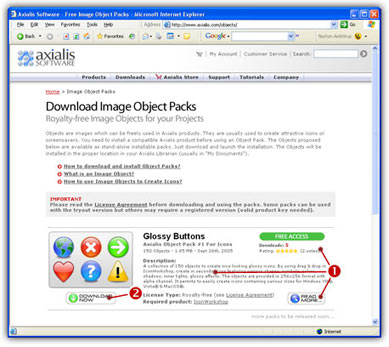
3. When you're interested by an object pack, read the quick description (![]() ). Take a look at the popularity and user rating. Once downloaded and tested you'll be also able to vote for it just by clicking on the Rating Stars (
). Take a look at the popularity and user rating. Once downloaded and tested you'll be also able to vote for it just by clicking on the Rating Stars (![]() ). To get more information about the pack, click "Read More" button.
). To get more information about the pack, click "Read More" button.
4. Click the "Download Now" button (![]() ). If the file is in "FREE ACCESS", the download process starts immediately. Otherwise, the file is marked "REGISTERED USERS" and you need to enter your Genuine Axialis Product Key to download the file.
). If the file is in "FREE ACCESS", the download process starts immediately. Otherwise, the file is marked "REGISTERED USERS" and you need to enter your Genuine Axialis Product Key to download the file.
5. The file to download is an executable file (EXE) so you may be prompted by Windows® or any other antivirus application to confirm the download and execution of the file.
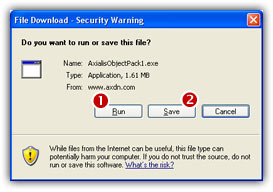
![]() Installing packages downloaded from Internet is potentially dangerous.
Installing packages downloaded from Internet is potentially dangerous.
Install packages that you download on Internet may contain viruses. However your security is our priority and all our files are periodically tested against all known viruses. Also, if you have an antivirus software installed, the file will be automatically checked before it is launched.
6. If you want to launch the installation of the pack without saving the file on your disk, click "Run" (![]() ). In such a case, the file downloads and the installation starts automatically. If you want to save a copy of the install pack to your disk, click "Save" (
). In such a case, the file downloads and the installation starts automatically. If you want to save a copy of the install pack to your disk, click "Save" (![]() ). The file will be saved to a folder of your choice. When finished, you'll have to explore this folder later to launch the installation manually.
). The file will be saved to a folder of your choice. When finished, you'll have to explore this folder later to launch the installation manually.
7. The installation starts in a separate window similar to this:
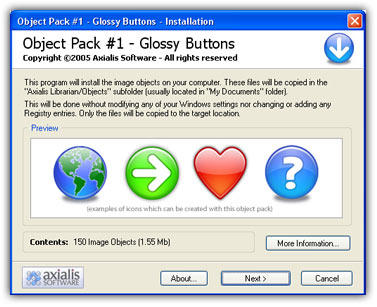
Click Next to go the 2nd screen. You must read carefully the license agreement and accept it before going further. This is very important to understand the way you can use the objects. Click "Yes, I agree all the terms" and click Next.
8. The files are copied on your computer. The target location is the "Axialis Librarian\Objects" folder (usually located in the "My Documents") folder. This folder is easy accessible from all Axialis products in the built-in Librarian window. To get more information about the Librarian, see this topic: Working With The Axialis Librarian
9. When finished, the associated Axialis application is launched or activated automatically (here Axialis IconWorkshop™) and the built-in Librarian is opened. The new object pack folder is automatically selected.
You're done. Now enjoy the new objects and be creative!
Download Object Packs from the Axialis Application
This is a faster way to proceed. The procedure is very similar but the website is access from within the application.
1. Launch IconWorkshop™ (or any compatible Axialis Application).
2. Choose Librarian/Download Object Packs (Internet) or click the associated button: ![]() . The "http://www.axialis.com/objects" page opens in a document window inside the application. Just follow the procedure as specified above.
. The "http://www.axialis.com/objects" page opens in a document window inside the application. Just follow the procedure as specified above.
3. The new objects are installed and the folder is automatically selected.
![]() Downloading Object Packs from Internet
Downloading Object Packs from Internet