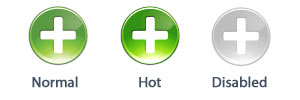
Make Hot/Disabled Image
Before proceeding with this topic you need know how to work with selections. This feature permits creating disabled and hot versions of an icon. These variations are generally used in buttons. The hot version is used to activate the image when a mouse pointer flies over the button. The disabled version is used to indicate that the button is not available.
See below an example of an icon in Normal, Hot and Disabled states:
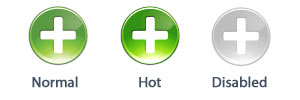
Make a Hot version
1. Select a region with the selection tool. If no selection is active, the adjustments will apply to the whole image.
2. Choose Draw/Adjustments-Effects/Make Hot Image.
3. The image is automatically modified.
Make a Disabled version
1. Select a region with the selection tool. If no selection is active, the adjustments will apply to the whole image.
2. Choose Draw/Adjustments-Effects/Make Disabled Image.
3. The image is automatically modified.
![]() Only the current image format is modified by this feature. If you want to modify the whole icon, you must redo the operation for all formats. This feature works only with RGB/Alpha Channel image formats.
Only the current image format is modified by this feature. If you want to modify the whole icon, you must redo the operation for all formats. This feature works only with RGB/Alpha Channel image formats.