Convert several PNG icons to Macintosh® icons
An interesting feature of IconWorkshop™ is the ability to create Macintosh® icons from PNG icons. PNG is an image file format, not really an icon format. Icons usually contain several formats. PNG images contain only one image used as icon. This image is usually a large one (128x128 or 256x256) with alpha channel (RGB/A 32 BPP). This format is used by numerous GUI and applications (Linux KDE, dock bars...). This format is very interesting to create hi-quality RGB/A images in icons.
Using this feature you can Create Several Macintosh® Icons from PNG files in one operation. This is what we call a batch procedure. We'll perform this task using the built-in IconWorkshop™ explorer.
Select the source PNG images
1. Open a new File Browser window. Choose File/New/File File Browser...
2. When the window is opened, select the folder which contains the PNG images using the tree in the left pane.
3. When done, the PNG files appear (with preview) in the right pane. Select the files you wish to convert to icons. You can use Shift/Ctrl + Mouse to select several files. Use Ctrl+A to select all. Use +/- to select/unselect by specifying filters.
Batch create the Macintosh® icons
4. Choose File Browser/Batch Create Macintosh® Icons from Selection or Ctrl+Shift+D.
5. A dialog box opens. First we need to choose the Macintosh® file format we wish to use (![]() there are 3 formats supported by IconWorkshop™ - see this topic to learn more).
there are 3 formats supported by IconWorkshop™ - see this topic to learn more).
6. In groups "Standard Image Formats" (![]() ) and "Extra Image Formats" (
) and "Extra Image Formats" (![]() ) choose the image formats you wish to add in the icons.
) choose the image formats you wish to add in the icons.
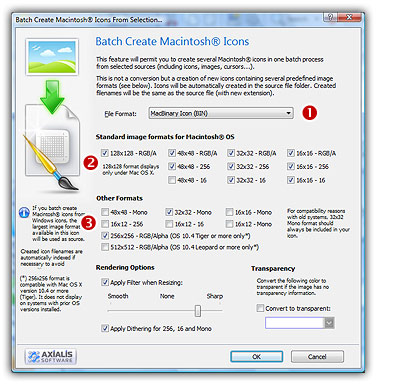
6. In Image Adjustment group, you can add a smooth or sharp filter to the image shrinking process. You can also use or not a dithering method to render image using 256 or 16 colors. In Transparency group, an option permits to use opaque images (i.e. without transparency) and specify a color to make transparent.
7. When done click OK. All the Macintosh® icons are created and added to the same folder. Names are preserved, only the extension is changed.
![]()