Convert several Windows® icons to Macintosh® format
Using this feature you convert a group of Macintosh® Icons to Windows® format in one operation. This is what we call a batch procedure. We'll perform this task using the built-in IconWorkshop™ explorer.
Select the source icons
1. Open a new File Browser window. Choose File/New/File File Browser...
2. When the window is opened, select the folder which contains the source files using the tree in the left pane.
3. When done, the source files appears (with preview) in the right pane. Select the icons you wish to convert. You can use Shift/Ctrl + Mouse to select several icons. Use Ctrl+A to select all. Use +/- to select/unselect by specifying filters.
Batch convert the icons
4. Choose File Browser/Batch Convert Windows® Icons To Macintosh® (ICNS, RSC, BIN) or Ctrl+Shift+M
5. A dialog box opens. First select the Macintosh® file format you wish to create (![]() ). 3 formats are available for Macintosh® icons (see this topic to learn more about the file formats).
). 3 formats are available for Macintosh® icons (see this topic to learn more about the file formats).
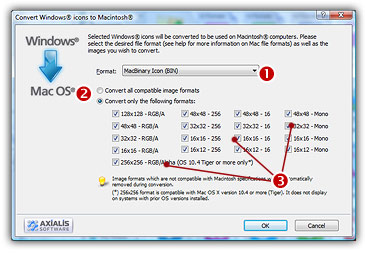
6. You can choose to convert all the formats (![]() ) or only a selection (
) or only a selection (![]() ) of formats. When done, click OK.
) of formats. When done, click OK.
7. The batch operation starts. The hourglass mouse pointer is displayed during the conversion. When done the Windows® icons are added to the folder contents.
![]()