Convert several images to Macintosh® icons (batch processing)
An interesting feature of IconWorkshopä is to convert an image into an icon. Some image formats support 32 BPP alpha channel transparency which is very interesting to create hi-quality RGB/A images in icons. During the operation the image will be converted in several formats that will be included in the icon. The following image formats are supported:
BMP - Windows® bitmap (32 BPP alpha channel transparency supported).
PNG - Portable Network Graphic (32 BPP alpha channel transparency supported).
PSD - Photoshop® (32 BPP alpha channel transparency and layers supported).
JP2 - JPEG 2000 (32 BPP alpha channel transparency supported).
JPG - JPEG
TGA - Targa
GIF - Compuserve GIF
Others - Various other formats supported: TIFF, PCD (PhotoCD), PIC (Apple PICT), PCX (Zsoft), WMF (Windows® MetaFile)
Using this feature you can Create Several Macintosh® Icons from image files in one operation. This is what we call a batch procedure. We'll perform this task using the built-in IconWorkshopä explorer.
Select the source images
1. Open a new File Browser window. Choose File/New/File File Browser...
2. When the window is opened, select the folder which contains the images using the tree in the left pane.
3. When done, the files appear (with preview) in the right pane. Select the image files you wish to convert to icons. You can use Shift/Ctrl + Mouse to select several files. Use Ctrl+A to select all. Use +/- to select/unselect by specifying filters.
Batch create the Windows® icons
4. Choose File Browser/Batch Create Macintosh® Icons from Selection or Ctrl+Shift+D.
5. A dialog box opens. First we need to choose the Macintosh® file format we wish to use (![]() there are 3 formats supported by IconWorkshopä - see this topic to learn more).
there are 3 formats supported by IconWorkshopä - see this topic to learn more).
6. In groups "Standard Image Formats" (![]() ) and "Extra Image Formats" (
) and "Extra Image Formats" (![]() ) choose the image formats you wish to add in the icons.
) choose the image formats you wish to add in the icons.
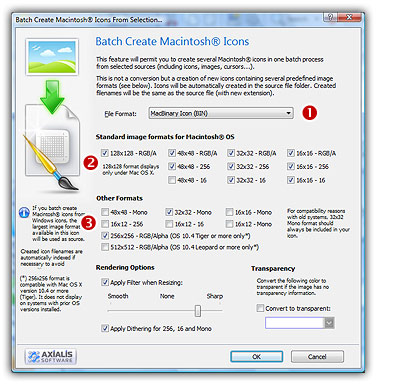
6. In Image Adjustment group, you can add a smooth or sharp filter to the image shrinking process. You can also use or not a dithering method to render image using 256 or 16 colors. In Transparency group, an option permits to use opaque images (i.e. without transparency) and specify a color to make transparent.
7. When done click OK. All the Macintosh® icons are created and added to the same folder. Names are preserved, only the extension is changed.
![]() The created icons have the same filename as the original image files with different extension (depending on the icon types). A system has been implemented to index the files if necessary to avoid overwriting. When you create icons from Image Files, the whole image is selected and resized keeping its aspect ratio. If it contains transparency, it is kept during the creation.
The created icons have the same filename as the original image files with different extension (depending on the icon types). A system has been implemented to index the files if necessary to avoid overwriting. When you create icons from Image Files, the whole image is selected and resized keeping its aspect ratio. If it contains transparency, it is kept during the creation.