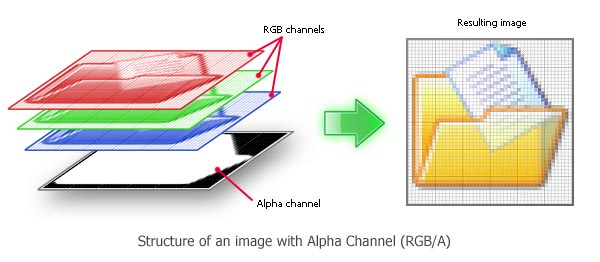
Copy/Paste alpha channels
Alpha channels are widely used in modern icon creation. Windows® supports icons with alpha channels since Windows® XP and Macintosh®®since OS 10.0. The main advantage of alpha channels is that it permits to display a smooth transparency in icons. The resulting image is displayed with smooth contours on all backgrounds. It permits also to create dropped shadows behind icons. Images with alpha channels are called "RGB/A" or "Windows® XP" in Axialis IconWorkshop™.
This image format contains 16.8M colors coded in RGB plus an additional opacity channel. This channel is called the "Alpha Channel". Each channel is coded using 8 bits per pixel. As a result each pixel is coded in 32 bits (32 BPP - Bits Per Pixel). See the illustration below to understand how channels are organized in an RGB/A image.
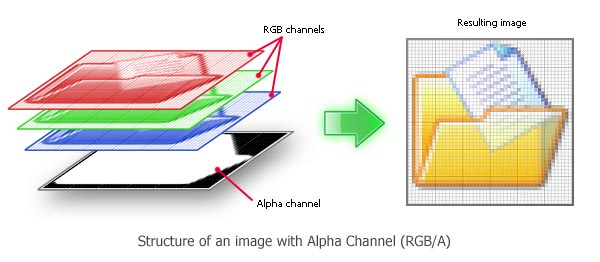
In IconWorkshop™, alpha channels can be applied/extracted from RGB/A image formats. Images applied or extracted will be treated as masks. A mask is a grayscale image which is associated to an RGB image to simulate transparency. In a mask, a white pixel makes the associated RGB pixel fully visible (100% opacity). A black pixel produces a transparent pixel (0% opacity). Grey pixels produce partially visible pixels from the RGB image (depending on the value from 1% to 99%).
Extract an alpha channel (Copy)
1. Select a RGB/A image format in an icon.
2. Choose either a selection or the whole image. Choose Edit/Copy Alpha Channel as Mask. The grayscale image is now placed in the Windows® Clipboard.
Apply an alpha channel (Paste)
1. Place the grayscale mask image in the Windows® Clipboard from any source (external program, Axialis IconWorkshopä...)
2. Select the target RGB/A image format in an icon. Choose Edit/Copy Alpha Channel as Mask. The new alpha channel is now applied.