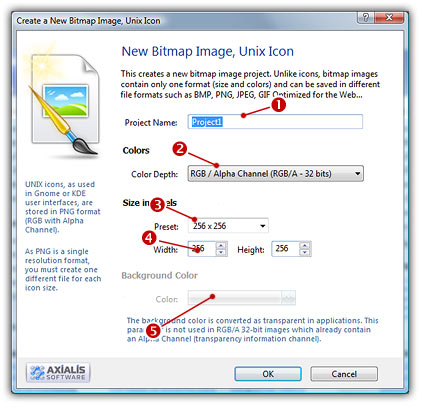
Create a new bitmap image from scratch
IconWorkshop permits creating new bitmap images from scratch.
1. Select File/New/Bitmap Image, Unix Icon, a dialog box opens:
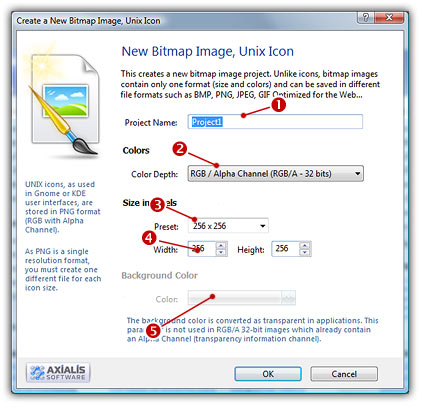
2. In Project Name, enter the name of the new project document you want to create (![]() ).
).
3. In Colors (![]() ) choose the color depth of the image.
) choose the color depth of the image.
4. In Size in Pixels (![]() ), specify the size of the bitmap image in pixels.
), specify the size of the bitmap image in pixels.
5. If your image has a color depth of 24 BPP or less, you must also specify a color to encode the transparency during saving. Specify a color that you won't use in your illustration image.
6. Click OK, your new bitmap image is created.
REMARK - If you created a 24 BPP or less, the transparent color that you specified is not visible. It is replaced by a transparent texture (chessboard) for better visual aspect during edition. The transparent color will be applied when the image will be saved.