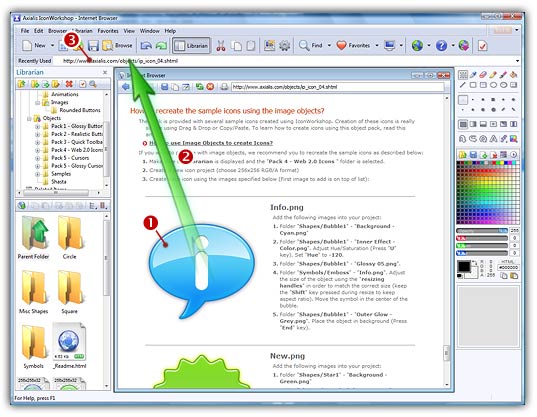
How to Create an Icon from a Web Image
The Web is a great place to find images. Here is how to proceed to create icons using these images.
Grab the image from a Web page
1. In the Recently Used zone (in the main toolbar), type the full Internet URL of the page containing the image, hit Enter.
2. The page opens in a Internet Browser document window:
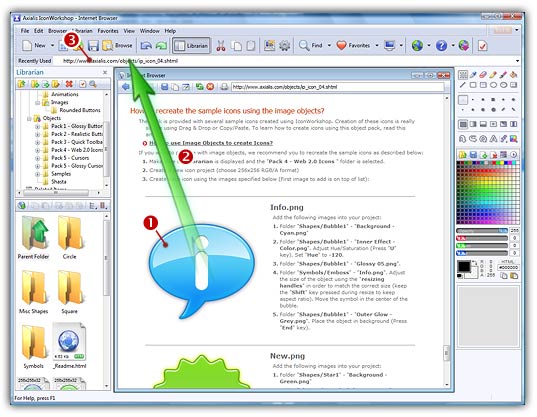
3. Locate the image you want to use (![]() ). Using the mouse, drag the image (
). Using the mouse, drag the image (![]() ) in the "Recently Used" bar (
) in the "Recently Used" bar (![]() ).
).
4. The image is automatically opened in a document window (![]() ). If the image contains transparency, it is properly loaded (
). If the image contains transparency, it is properly loaded (![]() ):
):
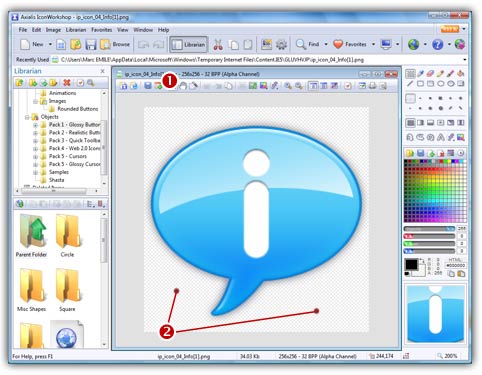
5. Now you can create your icon from this image as describe in this topic: "How to create an icon from an image file" (starting at step 2).
Download the image in IconWorkshop
1. In the Recently Used zone (in the main toolbar), type the full Internet URL of the image, hit Enter.
-OR-
Choose File/Download or press Crtl+D. A dialog box opens, type the full Internet URL of the image, click OK:
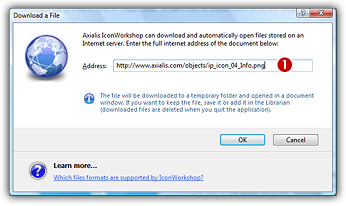
2. The image is downloaded and automatically opened in a document window (![]() ). If the image contains transparency, it is properly loaded (
). If the image contains transparency, it is properly loaded (![]() ):
):
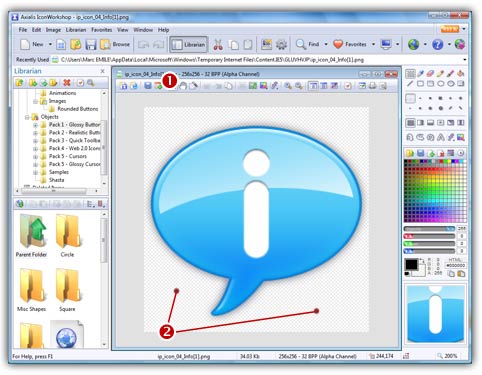
3. Now you can create your icon from this image as describe in this topic: "How to create an icon from an image file" (starting at step 2).
![]() Downloaded images are stored in a temporary folder and automatically deleted when you quit IconWorkshop. If you want to keep the downloaded images, you must save them using a "Save As" or a "Add to the Librarian" command.
Downloaded images are stored in a temporary folder and automatically deleted when you quit IconWorkshop. If you want to keep the downloaded images, you must save them using a "Save As" or a "Add to the Librarian" command.