Install the Photoshop® Plug-in
Using the Photoshop to IconWorkshop™ plug-in, you'll be able to transfer an image or a drawing directly from Photoshop® (or any plug-in compatible application) to IconWorkshopä through the memory. Read this topic for more info about the plug-in...
![]() If you've already installed the Photoshop® plug-in with a version of IconWorkshop prior to 6.80, you must install it again by following the procedure below. A new export plug-in will be installed in addition to the filter plug-in. The export plug-in will be used with Photoshop® Templates
If you've already installed the Photoshop® plug-in with a version of IconWorkshop prior to 6.80, you must install it again by following the procedure below. A new export plug-in will be installed in addition to the filter plug-in. The export plug-in will be used with Photoshop® Templates
Install the Photoshop® plug-in
1. Before installing the plug-in we recommend to close the Photoshop® application (if it is opened in background). Choose File/Install Photoshop® Plug-in...
2. The dialog box Install the Photoshop® to IconWorkshop™ Transfer Plug-in opens (see below). In the Location edit zone (![]() ), specify the Photoshop plug-in folder. If you don't know the exact folder path, click the browse button (
), specify the Photoshop plug-in folder. If you don't know the exact folder path, click the browse button (![]() ) to choose the folder in a list.
) to choose the folder in a list.
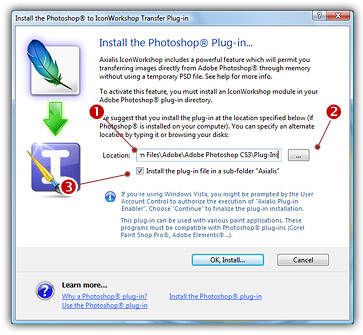
3. If you want to create a subfolder "Axialis" to install the plug-in module (recommanded to organize your folder properly), activate the option "Install in a subfolder Axialis" (![]() ). Note that creating a subfolder may fail with some compatible applications.
). Note that creating a subfolder may fail with some compatible applications.
4. Check the option "Install 32 & 64-bit plug-ins" if you have both versions x32 and x64 of Photoshop.
5. Click OK. When done, a message informs you that the plug-in has been installed.
6. Now you can start your Photoshop® application. The plug-in is visible in File/Export/Export to Axialis IconWorkshop™ menu. Read this for more info on how to use the plug-in filter.
![]() You can install the Plug-in in various other compatible applications. See your application help file for more info on how to proceed. If Photoshop® is installed on your computer, the plug-in folder will be automatically added to the edit zone.
You can install the Plug-in in various other compatible applications. See your application help file for more info on how to proceed. If Photoshop® is installed on your computer, the plug-in folder will be automatically added to the edit zone.
Notes for Photoshop CS4, CS5 and CS6 users
• If you have recently installed a new version of Photoshop, you must re-install the plug-in (a CS4/CS5/CS6 compatible version is required).
• The plug-in is compatible with versions x32 and x64 of Photoshop.