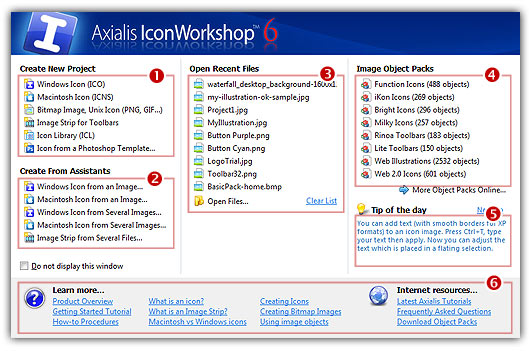
Use the Welcome window
Introduced in version 6.50, the welcome window is a handy tool for opening recent files, creating new projects and more. It is displayed in the center of the main window when no document is opened.
Show/Hide the Welcome window
1. Close all opened documents if any. Choose View/Welcome Task Window.
REMARK - This option toggles the display status (show/hide) and is remembered when you quit/relaunch the application. You can also click on the box "Do not display this window" in the welcome window when displayed.
Overview of the Welcome window
When all documents are closed, the welcome window becomes visible as shown below:
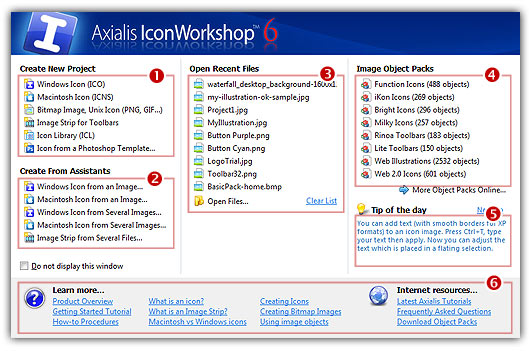
• In the Create New Project area (![]() ), you start new projects for documents supported by IconWorkshop. The created projects are blank documents. Some features are available in the Professional Edition only.
), you start new projects for documents supported by IconWorkshop. The created projects are blank documents. Some features are available in the Professional Edition only.
• In the Create From Assistants area (![]() ), you start new icons and image strips from existing images. Icons can be created from one image (all icons formats created from this single image) or from several images (each image used for a different icon format).
), you start new icons and image strips from existing images. Icons can be created from one image (all icons formats created from this single image) or from several images (each image used for a different icon format).
• In the Open Recent Files area (![]() ), you quickly open recent files. Click the "Clear List" button to empty the list.
), you quickly open recent files. Click the "Clear List" button to empty the list.
• In the Image Object Packs area (![]() ), you quickly open installed object packs (read topic to learn more about object packs). Object packs installed by default in the product are limited versions. Visit our website by clicking "More Object Packs Online" to download the full versions and discover new packs.
), you quickly open installed object packs (read topic to learn more about object packs). Object packs installed by default in the product are limited versions. Visit our website by clicking "More Object Packs Online" to download the full versions and discover new packs.
• In the Tip of the day area (![]() ), you read a new tip each time you launch the product. Click "Next Tip" to navigate immediately to the next tip.
), you read a new tip each time you launch the product. Click "Next Tip" to navigate immediately to the next tip.
• In the Help area (![]() ), you get direct access to related help topics and web pages on our website.
), you get direct access to related help topics and web pages on our website.