This article provides information on the following topics:
• Specifications of an Image Object
• Different Types of Image Objects
• Using Image Objects with Axialis Products
Image objects are simple, basic graphical elements which are assembled together to create more complex artworks like icons, buttons, sprites and more. Image objects permit you to be creative without drawing one pixel, just by using mouse drag & drop and applying effects. In the near future all Axialis products will support Image Objects.
Why Image Objects?
Graphics are among the primary ways of advertising the sale of goods or services. This is true for computing when designing software or website interfaces. The primary solution is to draw icons using either an image or vector editor. Then, when the image is done, use Axialis IconWorkshop™ to convert this image to an icon. Also, if you don't want to use an external image editor, Axialis IconWorkshop™ contains some drawing tools that permit you to draw your own icons. But most of us are not graphic designers and we have a problem when it comes to create attractive icons or web graphics.
The question is: "How to create attractive custom icons without drawing skills?" Image Objects are the answer.
The solution is to use a set of image objects already done by a skilled computer graphic artist, and assembling them together to create a final artwork that will match your needs. Using a set of existing image objects the possibilities are almost infinite. You can create many different icons or graphics simply by adjusting various parameters of each object like Hue (teint), Saturation, Brightess, Contrast, Size, Opacity and more.
For example, using 6 image objects from our Glossy Buttons object pack, you can easily create an attractive help icon:
![]()
This association can be easily done with Axialis IconWorkshop™ using a few mouse clicks and drag-and-drops. Creating different versions of an icon is very easy with this pack. See below some examples of the help icon made in a few minutes simply using the mouse and without drawing one pixel (non-exhaustive list of course!):
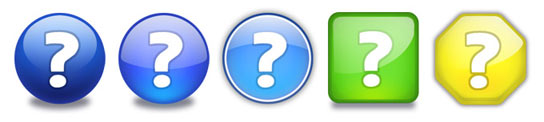
Specifications of an Image Object
An image object is a simple raster or vector image which can be saved as standard or proprietary file format. However, to comply with Axialis requirements, image objects must match the following specifications:
• Objects can be vector or raster images;
• Objects file format must be compatible with Axialis Software products: PNG, JPEG2000, BMP, PSD, ICO, ICNS (more formats to be supported in the future);
• Raster objects must contain RGB images and include alpha-channel transparency (RGB/A 32 bits-per-pixel format). Indexed images with color palette are not accepted.
• Raster objects size must be 256x256. Overlay objects object can be 128x128. Complex multi-resolution objects can include several versions on the same image at different sizes (useful for small icons).
• Objects can contain layers;
Different Types of Image Objects
All objects are simply images. However we can separate them in three types:
• Basic Objects - These objects are the most simple possible. For instance, the Glossy Buttons pack contains only basic objects. Basic objects cannot be used alone. They are designed to be added as layers to other basic or simple objects. Typical basic objects are: geometric shapes, reflect effects, lightning effects, shadows and more. See below examples of basic objects (from Glossy Buttons pack):

• Overlay Objects - These objects can be used alone but are generally added to already-done images. The aim of overlay objects is to add a supplementary information to the image, usually actions or types. Overlay objects can be created from basic objects and added to your existing object collection. See below examples of overlay objects (from Axialis IconWorkshop™ standard objects):

• Complex Objects - These objects are detailed ones which can be used alone. However, they're usually used with overlays images applied to them. See below examples of complex objects (few of them with overlays):

Using Image Objects with Axialis Products
Actually Axialis IconWorkshop™ is the only product to support image objects. In the near future, Professional Screensaver Producer and CursorWorkshop will support image objects. On a regular basis, new image object packs will be available for download on our website. Packs are free but some of them are reserved to registered customers. Additionally, third-party authors may propose their own object packs (additional fees may be required). Links to selected object packs will also be added to our website object page.
Using image objects in Axialis products is a child's play. The installation is easy and fully automated. Objects are added in the Axialis Librarian folder and appear in the associated integrated window (present in all Axialis products). Once the pack is installed, dealing with objects is fun and intuitive. It can be done exclusively with the mouse using drag and drops.
To learn how to create icons from object we recommend to read this tutorial: Creating Icons from Image Objects
To follow this tutorial, you need to install Axialis IconWorkshop™ 6.0 (Tryout or Professional version) or more. The Glossy Buttons pack is already included in Axialis IconWorkshop™. You'll learn how to create the following icon, containing several formats, in minutes:
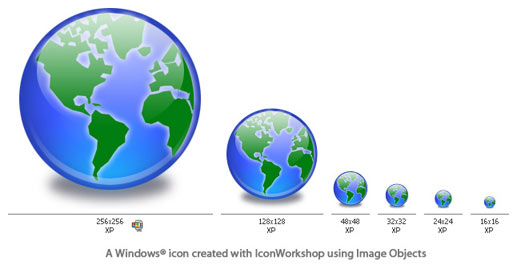
![]() Introducing Windows Vista™ Icons
Introducing Windows Vista™ Icons
![]() Creating Icons from Image Objects
Creating Icons from Image Objects
![]() Downloading Object Packs from Internet
Downloading Object Packs from Internet