Lesson 12 - Creating a new Icon Library
If you plan to deal with a large number of icons, we strongly recommend you to create Icon Libraries to save them. You can assemble an unlimited number of icons in an Icon Library. The extension for a standard Icon Library is ICL. Axialis IconWorkshop™ fully support ICL files. It can create, read and save ICL library files. Also, ICL file format is fully supported by all versions of Windows®. For example, you can customize a Windows® shortcut by selecting a new icon in an ICL file.
Axialis IconWorkshop™ has a powerful feature to support ICL files in its built-in Librarian that permits you to consider ICL files as folders. In this lesson, we'll create a new Icon Library in the Librarian.
Creating an Icon Library in the Librarian
1. To create an Icon Library in the librarian, you must be sure that the librarian is visible and located to the correct folder (select the "Icons" folder ![]() ). If the librarian window is not visible, check the Librarian button in the main toolbar (
). If the librarian window is not visible, check the Librarian button in the main toolbar (![]() ) or press ESC.
) or press ESC.
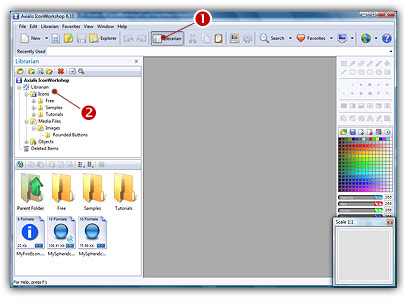
2. To create the Icon Library, select Librarian/New Icon Library or right-click on the current folder in the tree and choose New Icon Library in the menu or press Ins.
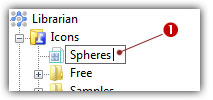
3. A new entry is inserted in the tree, type the name of the new library (![]() ). Enter "Spheres" then hit Enter.
). Enter "Spheres" then hit Enter.
4. The new Icon Library is now created. Its contents (empty for now) is displayed in the area below. Now you can add icons to this library. This is what we'll do in next lesson.
![]()
![]() Lesson 13 - Adding icons to the Icon Library
Lesson 13 - Adding icons to the Icon Library