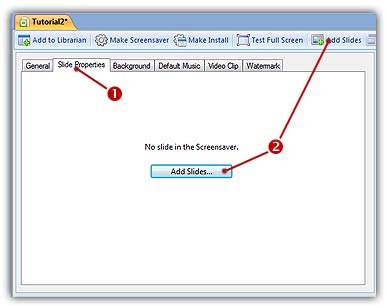
Add new slides in the project
A slide is an image. To add slides in the project you just have to add images that you selected from your disks.
1. Activate the Screensaver Document window.
2. Choose Add Slides in the local toolbar or select Slide Properties tab and click the Add Slides button.
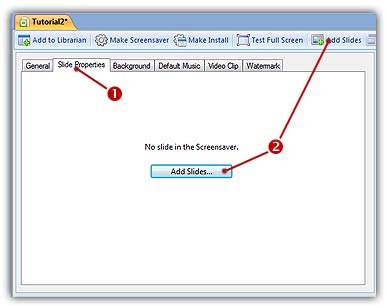
3. Browse your disks and select the image files you wish to add. Click Open. The new slides are added.
Add new slides using Drag and Drop from the Librarian
1. Open the Screensaver Document window.
2. Select one or more images in the Librarian then drag and drop them to the Screensaver Document window.
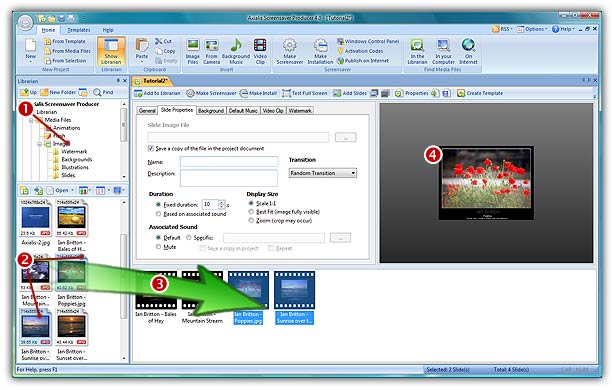
HINT: Press CTRL (keep pressed) while you click on the 2 files to select them.
Add new sprites from the File Browser
1. Choose File Menu/Browse Files (Shift+Ctrl+O).
2. Browse your disks and select the images you want to add as sprites.
3. Select Home/Clipboard/Copy (Ctrl+C).
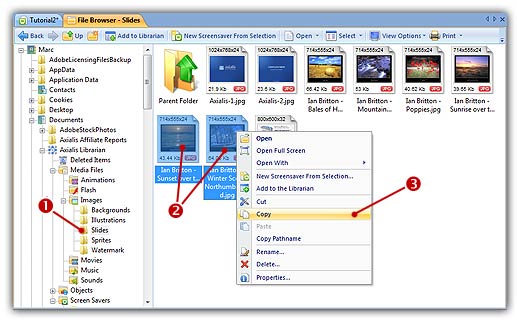
4. Open or select the Screensaver Document window.
5. Select Home/Clipboard/Paste (Ctrl+V). The new sprites are added.