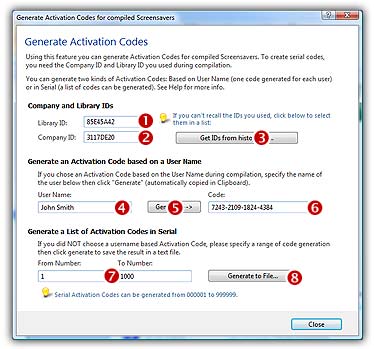
Generate Activation Codes
With this feature, you can generate Activation Codes for previously compiled Screensavers. You can generate two kinds of Activation Codes: Based on User Name (one code generated for each user) or in serial (a list of codes ban be generated). To get more information about the Axialis Activation Codes, click here.
You can generate activation codes at any time. You don't need to open a Screensaver project to generate codes. You just need the Company ID and the Screensaver ID you used during the compilation. To open the Generate Activation Codes dialog box, choose Edit / Generate Activation Codes or press Alt+F6. The following dialog box opens:
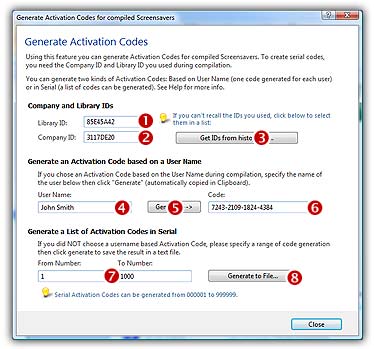
Company and Screensaver IDs
Two Ids are used to generate the codes: The Screensaver ID (which is different for each Screensaver you compiled) and the Company ID (which is constant but differs for another company). You must specify the same number you specified when you compiled the Screensaver.
1. In the Screensaver ID area (![]() ), specify the ID of your screensaver (an 8 digit hexadecimal number - 32 bits) that will be used to generate the Activation Codes.
), specify the ID of your screensaver (an 8 digit hexadecimal number - 32 bits) that will be used to generate the Activation Codes.
2. In the Company ID area (![]() ), specify the ID of your company (also an 8 digit hexadecimal number - 32 bits).
), specify the ID of your company (also an 8 digit hexadecimal number - 32 bits).
3. Click the Get IDs from history file button (![]() ) if you can't recall the Screensaver ID and/or the Company ID you used when you compiled the Screensaver. This will open a window and display a history list of the compilations you made.
) if you can't recall the Screensaver ID and/or the Company ID you used when you compiled the Screensaver. This will open a window and display a history list of the compilations you made.
NOTE: Each digit in a hexadecimal number is coded from 0 to 9 and A to F (A=10 &ldots; F=15). This is a typical computer notation. If you can't recall the Screensaver ID or company ID you specified at compilation, click the button on right side of this edit zone to choose this it in a history list.
Generate an Activation Code based on a User Name
If you choose an Activation Code based on the User Name during Compilation, specify the name of the User and Click the Generate button.
1. In the User Name area (![]() ), specify the name of the user for who you want to generate an Activation Code. This name must have at least 6 letters. The activation code will be displayed in the edit zone on right and copied in the clipboard as in this example:
), specify the name of the user for who you want to generate an Activation Code. This name must have at least 6 letters. The activation code will be displayed in the edit zone on right and copied in the clipboard as in this example:
Your User Name : John Smith
Your Activation Code : 1527-9872-0984-6717
2. Click the Generate Button (![]() ). It will generate an Activation Code based on the User Name you specified on left. The activation code will be displayed in the edit zone on right and copied in the clipboard.
). It will generate an Activation Code based on the User Name you specified on left. The activation code will be displayed in the edit zone on right and copied in the clipboard.
3. In the Code area (![]() ) displays the resulting Activation Code (based on the user name specified on left).
) displays the resulting Activation Code (based on the user name specified on left).
NOTE: You don't need to copy this code in the clipboard. A special string has already been created and copied in the clipboard when you clicked on the "Generate" button
Generate a List of Activation Codes in Serial
If you don't choose a username based Activation Code, you can specify a range of code generation then click generate to save result in a text file.
1. In the From Number to To Number areas (![]() ), specify the range of Activation Codes you whish to generate.
), specify the range of Activation Codes you whish to generate.
NOTE: Using this feature you can automatically generate a list of activation codes. These codes will not be based on the Username. They will be indexed using a 6 digit number (thus, codes can be generated from 000001 to 999999). In these 2 fields, you can specify the lower and the upper bounds. When done, click on the button placed on right to create a list of codes and save it in a text file.
2. Click on the Generate file button (![]() ), it will generate a list of codes and save it in a text file. Don't forget to specify the generation range (fields on left) before proceeding.
), it will generate a list of codes and save it in a text file. Don't forget to specify the generation range (fields on left) before proceeding.
![]() Related Topics
Related Topics