Install the Adobe Illustrator Plug-in
Using the Adobe Illustrator plug-in, you'll be able to transfer an image or a drawing directly from Photoshop (or any plug-in compatible application) to Screensaver Producer through the memory. Read this topic for more info about the plug-in. During the transfer the vector artwork is rasterized. Several options permits adjusting the size and quality of the rasterization.
Install the Illustrator plug-in
1. Before installing the plug-in we recommend to close the Adobe Illustrator application (if it is opened in background). Choose File Menu/Install/Adobe Illustrator Plug-in...
2. The dialog box Install the Illustrator Transfer Plug-in opens (see below). In the Location edit zone (![]() ), specify the Photoshop plug-in folder. If you don't know the exact folder path, click the browse button (
), specify the Photoshop plug-in folder. If you don't know the exact folder path, click the browse button (![]() ) to choose the folder in a list.
) to choose the folder in a list.
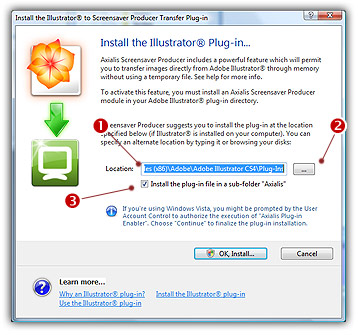
3. If you want to create a sub-folder "Axialis" to install the plug-in module (recommended to organize your folder properly), activate the option "Install in a sub-folder Axialis" (![]() ). Note that creating a sub-folder may fail with some compatible applications.
). Note that creating a sub-folder may fail with some compatible applications.
4. Click OK. When done, a message informs you that the plug-in has been installed.
5. Now you can start your Adobe Illustrator application. If your version of Illustrator is CS4 or more, the command is visible in menu Object/Filters/Axialis Software/Transfer to Axialis Screensaver Producer. If your version is prior to CS4, it is visible in menu Filter/Axialis/Transfer to Axialis Screensaver Producer. Read this for more info on how to use the plug-in filter.