Using Templates to Create New Projects
Templates permits creating new screensaver projects from pre-designed ones. When you use a template, the new project is initialized with the content and parameters of this template. For example, if you create a project from a sprite-based template, the project size, background, music and sprites are automatically included in the new document.
Using Templates from the File Menu
1. Choose File Menu/New/Screensaver From Template or press Shift+Ctrl+N.
2. A dialog box opens. Select the desired template in the list and click Next.
3. A second dialog box opens. Specify the Project Name, Author, Copyright and Description. Click OK.
4. The new project is created from the template.
Using Templates from the Ribbon toolbar
1. Select tab Templates in the Ribbon toolbar.
2. Click on the desired template in the list (![]() ):
):
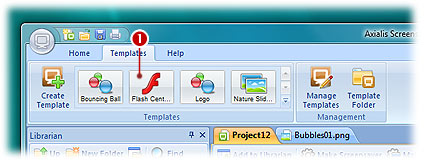
3. A dialog box opens. Specify the Project Name, Author, Copyright and Description. Click OK.
4. The new project is created from the template.
Using Templates from the Welcome Window
1. When all documents are closed, the Welcome Tasks Windows is displayed. If not, choose Options/Welcome-Quick Tasks Window.
2. Click on the desired template in the list (![]() );
);
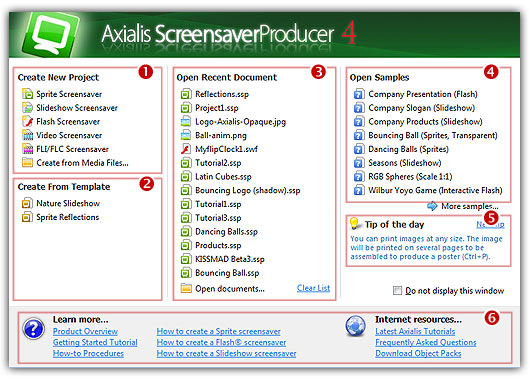
3. A second dialog box opens. Specify the Project Name, Author, Copyright and Description. Click OK.
4. The new project is created from the template.
Using Templates from the File Menu
1. Choose File Menu/New/Screensaver From Template or press Shift+Ctrl+N.
2. A dialog box opens. Select the desired template in the list and click Next.
3. A second dialog box opens. Specify the Project Name, Author, Copyright and Description. Click OK.
4. The new project is created from the template.