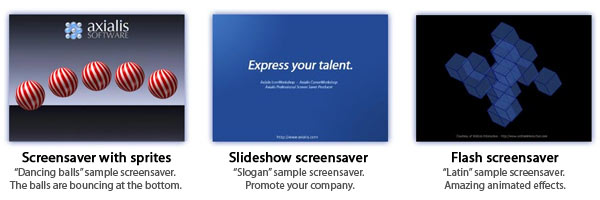
What is a Screensaver?
Axialis Screensaver Producer is a powerful tool designed to create Windows® Screensavers. But what is a Screensaver (also written in one word: "screensaver")? A Screensaver is an animated image that is activated on a personal computer display when no user activity has been sensed for a certain time. The original purpose of a Screensaver was to prevent burn-in (the burning of an image into the phosphor inside the cathode ray tube after hours of the same image being displayed). In fact, today's CRT/LCD display technology makes burn-in unlikely except under extreme conditions. The prefect screensaver is the black screen... a bit boring, huh? Many people get Screensavers so that something interesting is on the screen when they make a pause. Screensavers are also a good way to promote a company or a product.
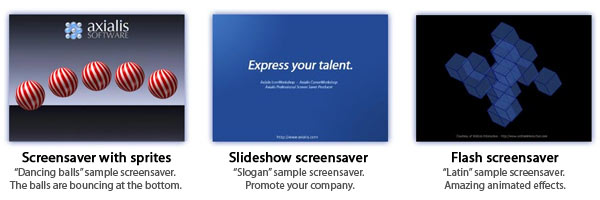
Windows® comes with built-in Screensavers that you can select. If you purchase your computer with the operating system already installed, a Screensaver may have been selected for you. Also, many screensavers can be downloaded from specific sites (search "free screensaver" from Google). Of course, the best way is to create your own and express your talent...
A good screensaver has the following characteristics:
A dark background or scene - This is to save power consumed by the display.
Moving objects or scene - This is to avoid pixel burning. Fixed objects must be dark.
Slow motion - The scene must be appeasing.
Silent - If you add sounds, use low-level ones and/or cool music.
Sensitive - It must stop on any user action (mouse move, click, keyboard hit...).
What is a sprite-based screensaver?
A sprite is an animated or fixed object which moves or is static on screen. As the goal of a screensaver is to save screen pixels, it is better to use moving sprites (see "bouncing balls" example). The sprites can move on screen, be static, be animated (a spinning ball for example, composed of several images), bounce on the edge of the screen, collide with other sprites and more... The Sprite based screensaver is the most commonly used.
What is a Flash-based screensaver?
Adobe Flash is a powerful product which permits to create sophisticated vector animations for the Web. SWF (ShockWave® Flash®) is the file format used by Macromedia Flash® to deliver graphics, animation and sound over the Internet. These techniques are rapidly changing the way we play, work, or just browse online.
What are vector graphics? Vector graphics, which manipulate coordinates and mathematical formulas rather than pixel-by-pixel images, produce graphics files that are one-tenth the size of bitmaps. Additionally, SWF can deliver animation, rich colors, sound, and interaction. To view a Flash animation, the user must download and install the Flash® player. This is automatically done when he visits a website using Flash. As a result, over 95% of Internet users can now view SWF content: millions of people have downloaded the Flash® player for their browser. Flash® is a great format to create gorgeous screensavers.
What is a slideshow-based screensaver?
A slideshow is a sequence of full screen images, each one loading the next. Each image is called a "slide". Each slide is displayed on screen for a specified period of time. When this period is over, the next slide is displayed using a possible transition effect (cut, roll, fade...). A background music can be added as well as a startup video sequence. This kind of screensaver is great to display your vacation photos or promote a company slogan for example.
What is a video-based screensaver?
A video screensaver permits to display a list of video clips full screen in sequence. This kind of screensaver is less used but could be useful to display a company advertisement clip for example.
What are the characteristics of a Windows screensaver?
First of all, a screensaver is a program. It is an executable file which have the SCR extension (not EXE). Windows SCR screensavers can be executed in 3 modes:
Full Screen mode - This is the default mode. If you launch a SCR file from Windows File Browser, it will display full screen.
Configure mode - Specify "/C" of right-click on the file using Windows File Browser and select "Configure". The screensaver built-in dialog box opens and permits you to adjust various settings.
Preview mode - This mode is reserved to Windows®. When launched in this mode, the screensaver displays in small size in the Windows Display Properties dialog box (see below).
SCR files can be located anywhere on your hard disks but we recommend you to copy them in your Windows system32 directory (see below how to install a screensaver).
How to install a screensaver on a Windows computer?
If an install procedure is provided with the screensaver, just install it launching the procedure. When a screensaver is distributed as a simple SCR file, You have to follow this procedure to install it on a computer:
1. Copy the SCR file in your windows\system32 folder or right-click on the SCR file and choose "Install".
2. Right-click in the Windows Desktop background and select "Properties" or "Personalize". A dialog box opens. Select the "Screensaver" section:
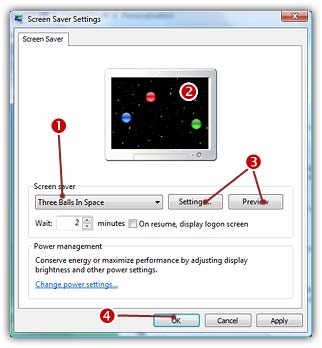
3. Select your screensaver in the list (![]() ). (it should appear in this list if you copied it in the correct folder). The screensaver appears in the Preview screen (
). (it should appear in this list if you copied it in the correct folder). The screensaver appears in the Preview screen (![]() ).
).
4. You can adjust the screensaver settings or display it full screen (![]() ).
).
5. When all done, click OK (![]() )
)
How to uninstall a screensaver?
If an uninstall procedure is provided with the screensaver, just uninstall it launching the procedure. When a screensaver is distributed as a simple SCR file, you have to locate the SCR file and delete it. You can also choose another screensaver (or simply specify "None") in the above list (![]() ).
).