What is the Librarian?
The application contains a powerful built-in Librarian that permits you to efficiently manage your media files as well as your screensaver project files. The Librarian is a docked window (integrated in the user-interface).
In the figure below, the librarian is located on the left side of the application. Using the upper part of the librarian window, you can browse the folders included in it (![]() ). The files included in this folder are displayed below (
). The files included in this folder are displayed below (![]() ).
).
Using this Librarian you can organize your files like a file File Browser. However, the librarian shows only media (images, sounds, video, Flash...) and working files (screensaver projects SSP, sprites SSS). One of the most useful feature is the ability to use mouse Drag & Drops to add files to your projects. For example, in the figure below, we add the Axialis Software Logo sprite from the Librarian to the opened project using drag & drop (![]() ):
):
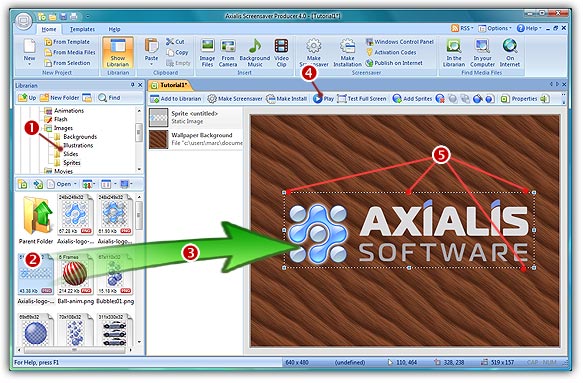
Files and folders included in the Librarian are located on your disk drive. This location is set by default (the first time you installed the application) in your "My Documents" folder. A sub-folder is created and is named "Axialis Librarian". You can change this folder and location (see below).
Change the Librarian folder location
1. Select Options/Preferences or press F2.
2. A dialog box opens. Select the Librarian tab. You can change the Librarian folder in the Path field. You can also use the Browse button to choose a location using a browse dialog box.
3. Click OK when done.
4. Now quit the application and transfer your files from the old location to the new one (the application does not perform this operation).
5. Restart the application.
Show/hide the Librarian
1. Select Options/Librarian Window or press ESC.
2. By hiding the Librarian, you gain some space in your application work area. The opened windows are automatically rearranged.
Change the Librarian position on screen
1. Using the left mouse button, click on the Librarian window title and keep the button pressed.
2. Move the mouse over the right or bottom side of the application window and release the button.
3. The Librarian window location has changed. This new location will be saved (even if you quit and restart the application).