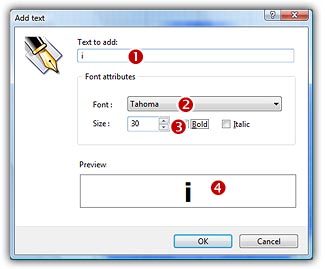
Add Text
This feature permits to add a text in an icon image. You can choose the font, size and color of the text. The text is added as an image placed in a floating selection. It permits you to easily adjust it and apply filters and effects (drop shadow, opacity...).
Using this feature with RGB/A images will create the best results (texts with smooth edges).
Adding text to an icon image
1. Select the color you wish to use for the text. The foreground color will be used to draw it. See Work with colors.
2. Choose Draw/Add Text or press Ctrl+T. A dialog box opens:
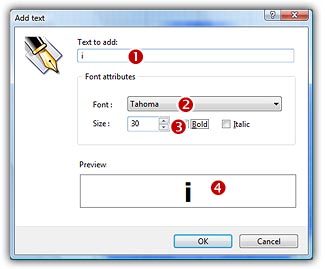
3. Enter the text to add (![]() ).
).
4. In the Font Attributes group, select the Font (![]() ) and the Size (
) and the Size (![]() ). You see a preview at the bottom of the dialog box (
). You see a preview at the bottom of the dialog box (![]() ).
).
5. Click OK when done.
The text is now added as a floating selection. You can apply various effects or adjustments to it: