Edit an icon in a library
Once a library is opened in a document window, you can edit any icon included in it. You can edit icons and add/remove formats without restriction. When done, the icon will be updated in the library.
Open and edit the icon
1. First, open the icon library. Once the icon library is opened in a document window, double-click on the icon you wish to modify or hit Enter (![]() ).
).
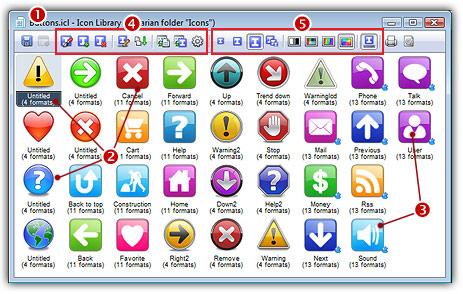
2. A window opens with the selected icon ready for modification. The title of the window is something similar to this: IconName - Icon (embedded in "LibraryName")
3. You can edit the icon like any independent icon file. See Editing Icons to learn more about icon edition.
Update icon in the library
4. Once the icon has been modified, you need to save your work. As the icon is not linked to an icon file, you'll update it into the icon library. Click on the "floppy" icon in the toolbar or select File/Save. The operation is done in memory and the file is updated in the library.
5. You can close the icon edition window. The work has been saved in the library but not on disk. Now you need to save the Icon Library to make the changes permanent.
Save the library
6. Be sure to activate the icon library window. Click on the "floppy" icon in the toolbar or select File/Save.
7. The ICL file is updated on disk.