Other Features of the RSS Reader
Before you use the RSS reader for the first time, you must activate it. This is part of the Axialis privacy policy. We never connect silently to the Internet without prior information to the user. The RSS reader is located by default in the upper-right corner of the application window.
Turn ON automatic updating
The RSS Reader may be in different states and functioning modes. If automatic updating is on, each time you'll launch IconWorkshop, the RSS reader will update the news by connecting to the Axialis server. This will be done once in background each time you'll launch IconWorkshop.
![]() No personal information is sent to Axialis during RSS updates. Read more about Axialis Privacy Policy.
No personal information is sent to Axialis during RSS updates. Read more about Axialis Privacy Policy.
1. Click on the down arrow located on the right of the RSS button (![]() )
)
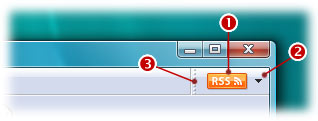
2. A menu opens, click on "Turn On Automatic Updates".
3. The button is colored indicating that the RSS reader is in automatic update mode.
Turn OFF automatic updating
The RSS Reader may be in different states and functioning modes. If the automatic updating is off (sleep mode), the RSS reader is still working but you'll have to manually update the news to see the new topics. In this mode, the button is grayed.
1. Click on the down arrow located on the right of the RSS button (![]() )
)
2. A menu opens, choose "Turn Off Automatic Updates".
3. The button is grayed indicating that the RSS reader is in sleep mode.
Updating RSS news now
If automatic updating is on, each time you'll launch IconWorkshop, the RSS reader will update the news by connecting to the Axialis server. This will be done once in background each time you'll launch IconWorkshop. But you can force the updating at any time:
1. Click on the down arrow located on the right of the RSS button (![]() )
)
2. A menu opens, choose "Update Now".
3. If new topics are available, an information bubble is displayed. Click on it to see the new topics.
Mark all news as read
If too many news are unread and if you want to stop the flashing state of the RSS button, mark all the news as read:
1. Click on the down arrow located on the right of the RSS button (![]() )
)
2. A menu opens, choose "Mark all news as read".
3. The button stops flashing.
Changing the RSS button location
The button is part of the main toolbar, located in a separate group that can be moved just like the other bars using the grip (![]() ). Click on it (stay pressed) and move it elswhere.
). Click on it (stay pressed) and move it elswhere.
Hide the RSS button
The button is part of the main toolbar, located in a separate group that can be shown or hidden. To hide the button, right-click on it and choose "RSS News Bar" in the menu.
Show the RSS button
The button is part of the main toolbar, located in a separate group that can be shown or hidden. To show the button, right-click anywhere in the main toolbar it and choose "RSS News Bar" in the menu.