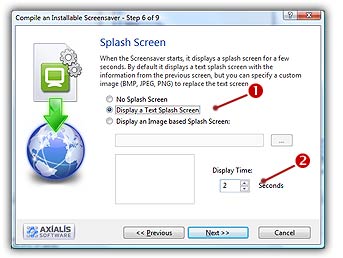
Step 6 of 9 - Specify the splash screen parameters
When you the Screensaver starts, it displays a splash screen during a few seconds. By default, it displays a text splash screen with the information of the previous screen. But you can specify a custom image (BMP, JPEG, PNG) to replace the default screen.
The Step 6 dialog box looks like this:
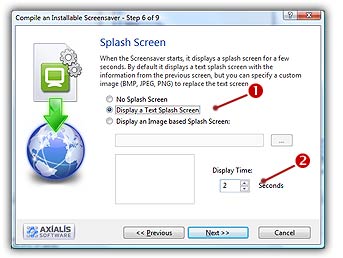
The Splash Screen Parameters
1. If you don't want a splash screen, select No Splash Screen option (![]() ).
).
2. If you select the Display a Text Splash Screen option (![]() ), a standard window will display the Screensaver Title and the Copyright text.
), a standard window will display the Screensaver Title and the Copyright text.
3. If you want to display a custom splash screen based on an image, select the Display an Image Based Splash Screen option (![]() ). In the Pathname area, specify the full pathname (name and location) of the desired splash bitmap. Supported file formats are BMP, JPEG and PNG. The image size must be smaller than 640x480. You can click the "..." button to browse your disks using a standard Windows dialog box. When done, the Preview area displays a small picture of the selected bitmap file.
). In the Pathname area, specify the full pathname (name and location) of the desired splash bitmap. Supported file formats are BMP, JPEG and PNG. The image size must be smaller than 640x480. You can click the "..." button to browse your disks using a standard Windows dialog box. When done, the Preview area displays a small picture of the selected bitmap file.
4. In the Display Time area (![]() ), specify the display delay of the splash screen in seconds.
), specify the display delay of the splash screen in seconds.
5. When done, Click Next button.
![]() Step 7 - Specify the preview parameters
Step 7 - Specify the preview parameters