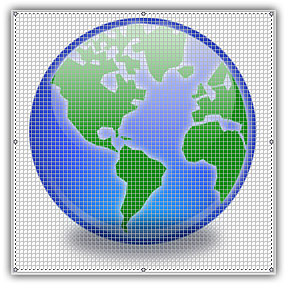
Place selection in Background/Foreground
In some cases it is useful to place the floating selection in background. For example, you've added a custom shadow or halo object and you want to place it behind the current icon image. Before proceeding with this topic you need know how to work with selections.
Place the floating selection in background
A floating selection is a selected image which is floating over the actual image. Floating selections are automatically created when you add an image object, paste an image or copy/move a selection.
1. Once the floating selection is active, it is placed in foreground of the existing icon. In the example below, the shadow is visible over the earth icon:
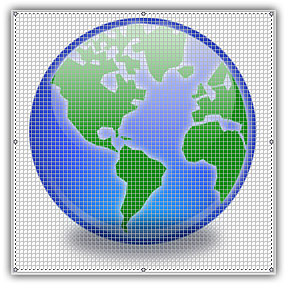
2. Choose Draw/Set Floating Selection To Background or press End. The floating selection is placed under the actual icon image as shown below. Note that the selection is still active so you can work with it: move, resize, copy... To apply the selection just click once anywhere in the image.
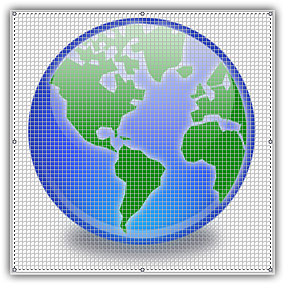
Place the floating selection in foreground
A floating selection is a selected image which is floating over the actual image. Floating selections are automatically created when you add an image object, paste an image or copy/move a selection.
1. The selection must be active and placed in background.
2. Choose Draw/Set Floating Selection To Background or press Home. The floating selection is placed over the actual icon image. To apply the selection just click once anywhere in the image.