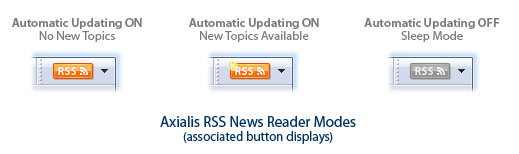
Using the RSS Reader
With RSS you receive continuously updated headlines from Axialis Software and stay on top of the news about new products, updates, tutorials, special offers and more. A built-in feature permits to receive the news directly in the application by downloading them from Axialis website. This non-intrusive feature has been designed to keep your user experience unchanged and can be disabled at any time.
Before you use the RSS reader for the first time, you must activate it. This is part of the Axialis privacy policy. We never connect silently to the Internet without prior information to the user. The RSS reader is located by default in the upper-right corner of the application window.
RSS news reader modes
The RSS Reader may be in different states and functioning modes. To inform you, the RSS button display will change:
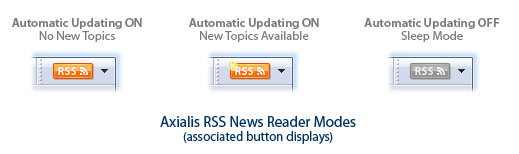
In sleep mode, the RSS reader is still working but the automatic updating is Off. You'll have to manually update the news to see the new topics. If the automatic updating is On, the button is colored in orange and is flashing if new or unread topics are available. Read this topic to learn how to turn on/off the automatic updating.
Read all latest news online
If you want to read all the latest news from Axialis directly on the website, click on the RSS button (NOT on the down arrow located on right of the button). An Internet browser window will open in the working area and you'll see all the news in one page.
Read selected topics
If the RSS button is flashing, new unread topics are available. Click on the arrow on the right of the RSS button. A menu opens, select the topic you want to read (new unread topics are displayed with a NEW! image). An Internet browser window will open in the working area and you can read this specific news in a page.
Once you have read the news, the image NEW! is removed. If all the topics have been read, the RSS button stops flashing.