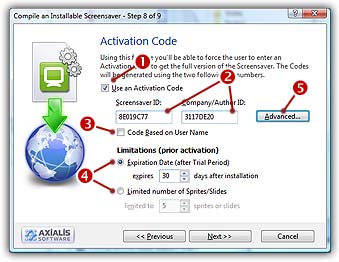
Step 8 of 9 - Specify an activation code (create a limited version)
Using this feature, you'll be able to create a limited version of your screensaver. The will user will be able to test the screensaver before buying it (a.k.a. shareware version). One he purchased it, the user receives an activation code to unlock it. The codes will be generated by you using the two ID numbers. Click here to read more about activation codes.
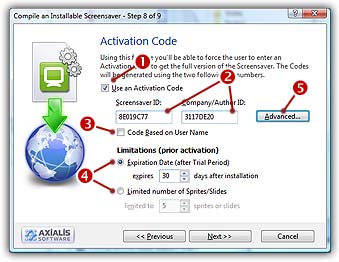
1. If you want to create a demo/limited version of your screensaver, check the Use an Activation Code box (![]() ) and follow the procedure below. If you want to create a fully working version of your screensaver, be sure to uncheck this option (
) and follow the procedure below. If you want to create a fully working version of your screensaver, be sure to uncheck this option (![]() ) and click on the Next button and jump directly to step 8.
) and click on the Next button and jump directly to step 8.
Specify the Activation Code Properties
If you check Use an Activation Code, you'll create a demo/limited version of the screensaver. The end-user will have to enter an Activation Code to unlock it. You'll be able to generate Activation Codes using a built-in feature after the compilation (Alt+F6). Click here to read more about activation codes.
2. In the Screensaver ID area (![]() ), specify the Screensaver ID (an 8 digit hexadecimal number - 32 bits) that will be used to generate the Activation Codes. Two Ids are used to generate the codes: The Screensaver ID (which is different for each library you compiled) and the Company ID (which is constant but differs for another company). This number is proposed but you can modify it (recommended).
), specify the Screensaver ID (an 8 digit hexadecimal number - 32 bits) that will be used to generate the Activation Codes. Two Ids are used to generate the codes: The Screensaver ID (which is different for each library you compiled) and the Company ID (which is constant but differs for another company). This number is proposed but you can modify it (recommended).
3. In the Company ID area (![]() ), specify the Company ID (another 8 digit hexadecimal number - 32 bits) that will be used to generate the Activation Codes. This number is proposed but you can modify it (recommended). However, if you modify it, we recommend you to keep the same Company ID for all the screensavers you'll compile.
), specify the Company ID (another 8 digit hexadecimal number - 32 bits) that will be used to generate the Activation Codes. This number is proposed but you can modify it (recommended). However, if you modify it, we recommend you to keep the same Company ID for all the screensavers you'll compile.
Remarks on IDs:
Each digit in a hexadecimal number is coded from 0 to 9 and A to F (A=10 &ldots; F=15). This is a typical computer notation.
These numbers are just proposal based on several Screensaver and Company properties. You can freely modify and customize them (recommended). If you customize these numbers, do not enter a 'simplistic' one.
Don't loose these numbers! You'll need it to generate the Activations Codes later (using the built-in feature, after the compilation - Alt+F6).
4. If you activate Code based on User Name option (![]() ), the end-user will have to enter his name along with the activation codes. This option is more secure but forces you to generate one Code per user. If you don't activate this option, the Screensaver activation will use a standard serial Activation Code. Click here to read more about activation codes.
), the end-user will have to enter his name along with the activation codes. This option is more secure but forces you to generate one Code per user. If you don't activate this option, the Screensaver activation will use a standard serial Activation Code. Click here to read more about activation codes.
Specify the Screensaver Limitations
Now you have to specify the type of limitation you wish to implement in your Screensaver. Two kind of limitation are available: a time limitation (screensaver with trial period) or an object/images limitation (only a part of the screensaver is displayed).
5. If the "Expiration Date" option is chosen (![]() ), the application will generate a Screensaver which contains all features (all sprites and slides) but which is time limited. After a trial period (# of days can be specified in the edit zone below), the Screensaver will freeze and the user will be prompted to activate it.
), the application will generate a Screensaver which contains all features (all sprites and slides) but which is time limited. After a trial period (# of days can be specified in the edit zone below), the Screensaver will freeze and the user will be prompted to activate it.
6. If the "Limited Number of Sprites/Slides" option is chosen, the application will generate a Screensaver which displays only a limited number of sprites or slides (# of objects can be specified in the edit zone below). The Screensaver is NOT time limited and will never expire. After activation, all the objects are displayed.
Remark: Only the Expiration Date system is available for Flash, Video and FLI/FLC based screensavers.
Specify Advanced Parameters
Some advanced parameters permits you to fully customize the trial version of your screensaver. To access these parameters, click the Advanced button (![]() ).
).
7. In the Version Name zone, specify the name of the limited version. Usually: 'Shareware Version', 'Trial Edition', 'Demo Version'...
8. In the Registration URL zone, specify the Web Address of your purchase web page (for example: http://www.axialis.com/purchase). This Web Address will be used in the 'Properties' dialog box as a real hyperlink (the user will be able to click on it to register).
9. In the Registration Text zone, specify the Registration Text. This text will be displayed in the upper-left corner of the limited version of the screensaver. Once the screensaver is activated, this text is hidden. Since the user can activate the screensaver using the A key and register using the R key, adding a reminder in this text is a good idea: "Press 'A' to enter your activation code. Press 'R' to register". This text can be localized.
Information about Localization:
The text can be localized using macros (placed in the text body) that permit you to define conditional portions. A conditional portion begins with #if and ends with a #endif. If a text line is not in a conditional portion, it is always displayed. Example:
#if ENGLISH
.. Text using english language ..
#endif
.. Text always displayed ..
#if FRENCH
.. Text using french language ..
#endif
8 language macros are supported: ENGLISH, FRENCH, SPANISH, GERMAN, ITALIAN, DUTCH, PORTUGUESE and RUSSIAN.
10. In the Registration Text zone, specify the Expiration Text. This text will be displayed in the upper-left corner of the screen if the trial period is over. Once the screensaver is activated, this text is hidden. Since the user can activate the screensaver using the A key and register using the R key, adding a reminder in this text is a good idea: "Press 'A' to enter your activation code. Press 'R' to register". This text can be localized.
11. If the "Enter Activation Code During Installation" box is checked, the user will be prompted to enter his activation code (and eventually his name) during the installation of the screensaver. You can configure this option as a proposal or an obligation by choosing an option below.
If the "Propose To Enter Code" option is chosen, the user will be prompted to enter his activation code during install but will be able to bypass this step. He will be able to activate it later during use. In this case, this step is a proposal, NOT an obligation.
If the "Force To Enter Code" option is chosen, the user will be prompted to enter his activation code to proceed with installation. In this case, this step is an obligation, NOT a proposal.