Licensing
Understanding Your License
When you purchase IconVectors, you receive a perpetual license, meaning you can use the application forever with no functional limitations. You also benefit from lifetime technical support.
Included with your license is one year of free updates, covering all new versions and features released during that time.
After the first year, the application continues to work fully. However, to receive updates released after that period, you’ll need to renew your license.
License Terms
One license per user: A separate license must be purchased for each person using the product.
Install on multiple devices: You may install the product on more than one computer (e.g., a desktop and a laptop), provided that you are the primary user on all of them.
Renewal Options
If you renew before your current update period ends, an extra year is added to your current expiration date.
If you renew after your update period has expired, the new one-year period starts from the renewal date.
This system ensures you can always stay up to date, but you’re never forced to renew. You can choose to upgrade only when you want to access new features.
Checking for Updates
You can easily check for updates from the application by selecting:
If a new version is available within your update period, it will download and install automatically.
30-Day Trial Period
IconVectors can be used freely for a 30-day trial period starting from the day of installation.
During this time, the application is fully functional — you can create, edit, save, export, and use all features without limitations.
After the 30 days, you can still launch and explore the application, but saving, exporting, and copy/paste operations will be disabled.
To restore full functionality after the trial ends, you need to activate the product using a valid license.
Activating IconVectors
You can activate IconVectors at any time — either during the 30-day trial period or once it has expired.
When you purchase the product online, a license key is associated with your Axialis ID account. This account is created during your first purchase (or linked to your existing one). To activate the application:
Launch IconVectors.
When prompted, sign in using the email and password associated with your Axialis account.
If your account includes a valid license, the application is activated automatically.
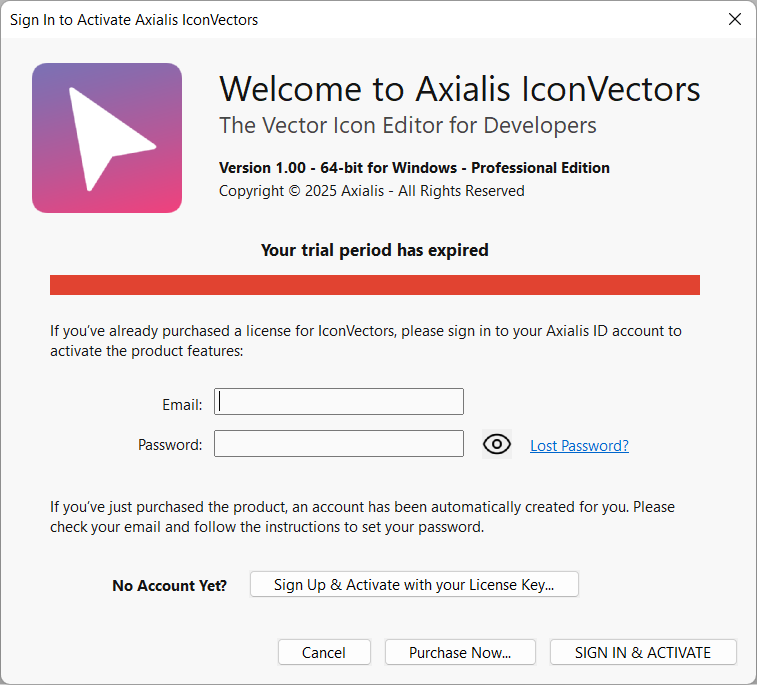

An internet connection is required to complete the activation process.
Once activated, your user name appears in the top-right corner of the control bar, indicating that the software is registered and fully functional.
Hint
If you haven’t created an account yet but have a product key, click the Sign Up & Activate with your License Key button to register your key and create your account.