UI Customization
Axialis IconVectors includes several features to help you customize the workspace to fit your workflow and visual preferences. Whether you’re working long hours or switching between environments, the interface adapts to your needs.
Light and Dark Themes
By default, the interface adapts to your operating system’s theme (light or dark). You can also set your preferred mode manually.
To change the theme:
- F2
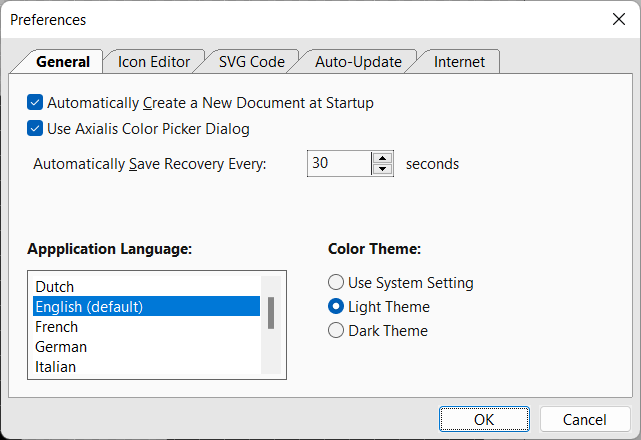

Under UI Theme, choose:
System (default)
Light
Dark
This setting updates the workspace appearance immediately.
Editor Behavior
Additional customization options are found in the Icon Editor preferences tab:
- F2

You can configure:
Draw New Elements as Paths – When enabled, newly drawn geometric elements (rectangles, ellipses, lines) are automatically converted to paths. This makes direct path editing easier and more flexible.
Show Grid in Back – Displays the grid only behind elements. If disabled, a subtle overlay grid will also appear above your drawing as a watermark.
Draw Transparency as Checkerboard – When enabled, transparent areas of the canvas are shown using a checkerboard pattern. If disabled, transparency is displayed as a solid background color.
Show Mouse Tooltip – Displays helper tooltips (e.g. coordinates) near the mouse cursor when drawing or interacting with elements.
Show Drawing Help Tooltip – Shows a tooltip with drawing instructions and available options at the bottom of the window during editing operations.
Colors – Customize the colors used for helper visuals, including:
Element Selection
Path Editing (wireframe and control points)
Help Tooltips
These settings help improve visibility and accuracy when editing.
Multiple Instances Support
You can open multiple editor windows at once. This allows you to:
Work on several icons in parallel
Copy/paste elements between documents
Compare icons side-by-side
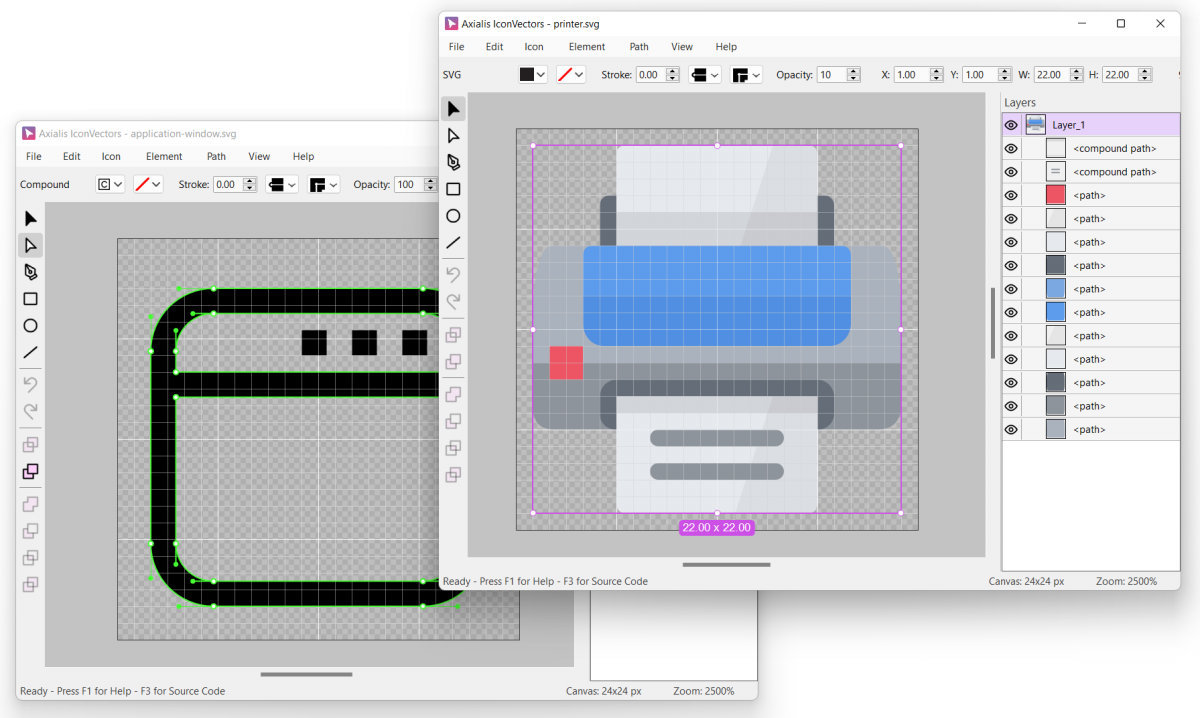

To open a new window:
- Shift+Ctrl+N
To open a SVG document in a new window:
- Shift+Ctrl+O
Each window operates independently, but shares access to the clipboard and preferences.
Hint
Each SVG file that you open via the Windows File Explorer is displayed in a separate instance. This lets you work on several documents simultaneously.
Resetting the UI Layout
If you accidentally move, hide, or undock panels, you can easily restore the default layout.
(no shortcut assigned)
This repositions all docked panels (e.g., layers, control bar) to their original places.
Zoom and Display Options
You can adjust how you view your canvas using the zoom and centering commands:
- Alt+C
Toggle visual aids:
- G
- Shift+Ctrl+R
These features help you work more comfortably and precisely at any scale.
Language and Localization
You can change the language of the application via:
- F2
Supported languages include English, French, German, Spanish, Dutch, Italian, Portuguese, and more to come. After selecting a new language, restart the application to apply the change.