 |
|
|
Create hi-quality icons for Windows®, Mac OS®, Unix®
Axialis IconWorkshop™ is the first icon editor to create Windows®, Macintosh® and Unix® icons. You can easily create icons all major operating systems. IconWorkshop™ creates Windows® icons up to 768x768 for Windows 10 and Macintosh® icons up to 1024x1024 for Lion (Mac OS® 10.7). Unix® uses PNG icons. Axialis IconWorkshop creates PNG images with alpha channel in a few clicks including from existing Windows® and MacOS® icons.
The new generation of icons uses variable transparency (a.k.a alpha channel). This feature permits to create beautiful icons with smooth borders and shadows. You need a professional tool to create such icons. Axialis IconWorkshop™ has been designed with one goal in mind: "Icon Quality".
Enjoy the powerful editor which permits to create the various image formats of an icon from an original drawing without quality loss.
• What is an Icon?
• Macintosh® vs Windows® icons
• Working With Icons
• Creating Icons
|
|
|
Full support for Windows Vista™ PNG-compressed icons
IconWorkshop™ loads, creates, edits, saves icons for Windows Vista™. This new operating system, includes a PNG-compressed icon format. It permits to create icons up to 256x256 with alpha channel with smaller file size.
Axialis IconWorkshop™ now fully supports this new format in all features: edition, automatic format creation, batch creation, batch conversion, format normalization... Don't wait and create today your icons for Windows Vista™.
• Introducing Windows Vista™ icons
• How to create Windows Vista™ icons with IconWorkshop™?
|
|
|
Create, edit icons in Image Strips for toolbars
Axialis IconWorkshop™ is the only icon editor which permits creation and edition of Image Strips for toolbars. If you're a developer, don't struggle with wide bitmaps anymore! Just open them in IconWorkshop and edit each icon separately.
It can read all kinds of Image Strips in BMP and PNG. Transparency is supported in 32 BPP images through Alpha channels and in 24 BPP or less images through a fixed background color.
Icons in image strips can be added, copied, moved and removed. You can also create new image strips from ready-to-use image objects in a few drag & drops. The object pack "Lite Toolbars" permits creating sharp and crisp icons for toolbars.
• What is an Image Strip?
• How to create Icons for Toolbars using Image Strips
|
|
|
Create, edit Bitmap Images
Axialis IconWorkshop™ also permits creating or modifying image bitmaps in formats BMP, PNG, JPEG, JPEG2000 and GIF. Transparency is supported in 32 BPP images using Alpha channels and in 24 BPP or less images through a fixed background color.
This feature is useful to create illustration images for applications or web sites. You can also open and convert images to different formats such as GIF and JPEG with web optimization features.
• Which bitmap images are supported?
• How to create Bitmap Images
|
|
|
Work efficiently with the Plug-in for Visual Studio® 2005, 2008, 2010
Axialis IconWorkshop includes a handy feature which permits to work efficiently with Visual Studio®. The principle of this plug-in, as we've made it, is to create a direct bridge between the VS IDE and IconWorkshop. It permits to easily edit in IconWorkshop an icon included in a solution. Just open the icon in the Visual Studio® resource editor and launch the associated plug-in command. The icon is automatically opened in IconWorkshop and you can work on it as necessary. When you save it in IconWorkshop, the VS IDE automatically refreshes the icon document.
• Introducing the Visual Studio® plug-in
• Modify an icon in a solution
• PNG-compress an icon for Windows Vista™
|
|
|
Create attractive icons using Image Objects
The use of image objects to ceate icons is an exclusive feature of IconWorkshop. It permits to create professional-looking icons in minutes using a few mouse drag & drops. The principe is quite simple: A large quantity of basic image objects are provided in a library. By associating them together (on top of each other) you create a personalized icon:
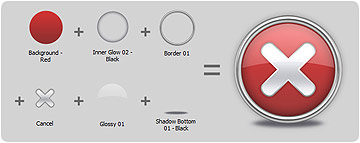
The images objects, which have been made by professional designers, are provided in 256x256 high-quality PNG format. This permits you to easily create icons containing various sizes up to 256x256 for Windows® XP, Windows Vista™ and MacOS®.
• What is an image object?
• How to use image objects to create icons?
|
|
|
Convert icons between MacOS® and Windows®
MacOS® designers are prolific, especially when it comes to create icons. Use IconWorkshop™ to read MacOS® icons and convert them to Windows®. It reads all kinds of Macintosh® icons up to OSX 10.4 Tiger and OSX 10.5 Leopard.
If you're a software developer, you'll enjoy the ability to create applications for both Windows® and Macintosh® platforms by converting your icons. If you're a Windows® user you'll be able to use Macintosh® icons on your Windows® XP desktop.
In addition, IconWorkshop™ includes a feature which permits to convert icons between the two systems in batch-processing mode (several icons are converted in one fast operation). IconWorkshop™ supports the MacBinary file format which permits to transfer icons between Macintosh® and Windows® in a snap.
• Macintosh® vs Windows® icons
• Convert a Windows® icon to Macintosh® format
|
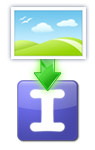 |
Automatically create icons from images
Axialis IconWorkshop™ features a powerful editor. But sometimes it's easier to create an icon from an existing image. You can import various file formats, such as PSD, PNG, BMP, JPEG, GIF, JPEG2000...
An exclusive feature permits to create an icon with its several image formats in just one operation! All is done automatically: Alpha channel is preserved, palettes are calculated for 256 color formats and even 16 color formats with transparency are generated:

• Create an icon from an image
• Create new icons from images (all formats created automatically)
• Add several image formats to an icon in one step
|
 |
Export icons to images to illustrate your websites
If you're a webmaster or have a blog, you know that illustrations are important to create attractive visitor experience. IconWorkshop™ permits to export images included in icons (Windows® or Macintosh®) to external bitmap files.
You'll be able to easily export these images in various Web-optimized formats such as JPEG, GIF, PNG and JPEG2000.
Object packs named "Web 2.0 Icons" and "Web Illustrations" permit creating illustration images for your websites in a few seconds.
|
 |
Create beautiful toolbars in your applications
If you're a developper, you'll easily create beautiful icons and export them as images for inclusion in toolbars. You'll be able to easily export these images in various compatible formats such as PNG and BMP with alpha channel.
Object packs named "Quick Toolbar" and "Lite Toolbar" permit creating nice toolbars in a few seconds.
|
 |
Use a Powerful Editor
IconWorkshop™ features an editor with advanced functions: Easily create images formats using one command, import/export images, resize, ajust with numerous filters, change hue, contrast, lightness, drop shadows and more...
Create composite icons using drag & drop
An exclusive feature permits to create composite icons using mouse drag & drop only. Just place your different objects in the icon using the mouse and create all the image formats in a snap!
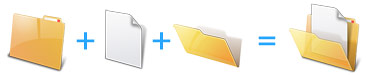
Work in a fully Integrated Workspace
IconWorkshop™ features a fully integrated workspace. This is the way today's professional applications are made. Additionally it has been developped in C++ using Microsoft® MFC which is the industry standard in software engineering. It results in a fast and strong-coded application.
Some icon softwares available on the market are made of several programs resulting in applications which are difficult to use. In IconWorkshop™, all features are immediately available on screen. This interface permits you to work efficiently and be more productive than ever. The multi-documents interface permits you to work with several and different types of document windows (icon projects, libraries, images, file explorers...).
A professional tool must be Powerful and Easy to Use. That's why we have created an intuitive fully integrated workspace. All the tools are easily available on screen. Additionally the application fully supports mouse drag & drop allowing easy and intuitive operations. For example, creating composite icons from several images using drag & drop is really a child's play.
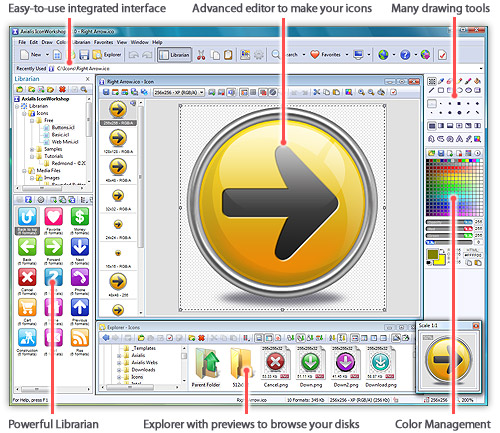
|
 |
Compatible with graphic industry standards
You can import PSD images with layers from Photoshop® and easily create a multi-resolution icon from a program or company logo.
Use Photoshop and Illustrator plug-ins to transfer images directly in memory and make your icon in a few clicks. No more temporary document files.
With 10 ready-to-use Photoshop templates, create your icons like the professional icon designers. Use the powerful drawing tools of Photoshop to create the different formats of your icons and export the whole artwork in IconWorkshop. The icon is automatically created in seconds with all its embedded formats. You can even create your own templates.
|
 |
Batch Procedures
Numerous batch procedures have been implemented in IconWorkshop™ to automatically perform operations on a large number of files. For example, you can create icons from a set of PNG files (ICO files are created). You can also automatically convert several icons between Macintosh® and Windows® OS in seconds.
|
 |
Librarian & Explorer with previews
Use a powerful librarian to easily manage all your media and icon files. This is a dockable window (which can be hidden) where you can store, move, copy and extract all the files you're using in your work (images, icons, libraries).
Also, A built-in file explorer permits to browse your disks and find files including images and all files containing icons. This advanced explorer permits to display files in thumbnail mode. By a simple click you open any file in a viewer or editor window
|
|
|
![]() to learn more...
to learn more...