Axialis IconVectors
Vector Icon Editor for Developers
Make pixel-perfect icons for software development with a fast SVG editor and live code export.
Export vectors to SVG, XAML, ReactTS, VueTS, C++, bitmaps to PNG, ICO, ICNS.
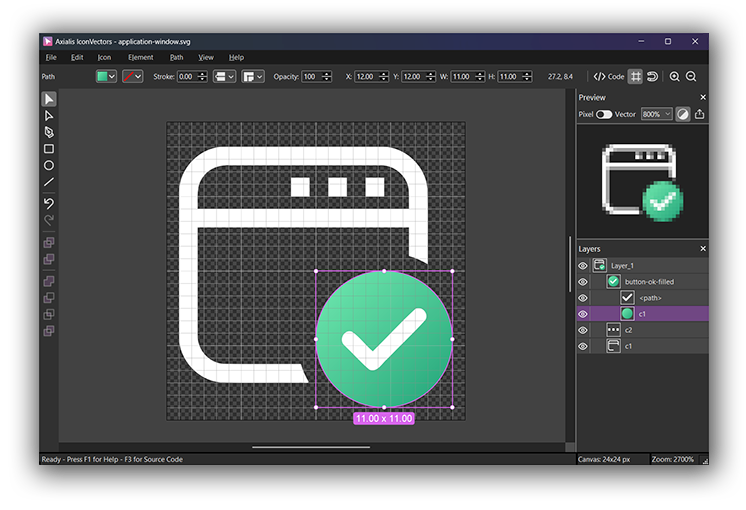
Make SVG Icons for Applications
SHARE THIS PAGE
Product Overview
Axialis IconVectors is a lightweight, fast vector icon editor built for developers. Create and refine icons for software development with live code export to SVG, minified SVG, XAML, React TS, Vue TS, and C++. Integrates smoothly with Visual Studio, VS Code, and Adobe Illustrator. Developer centric features keep the workflow focused and efficient.
Version - Perpetual License
One license is required for each developer using the product.
Quick Facts
- Lightweight Application: Very fast and responsive, it perfectly integrates into your development process to increase your productivity.
- Easy SVG Vector Icon Editing: Create and edit SVG icons swiftly.
- Developer-Oriented Design: Essential vector tools tailored specifically to developers.
- Live Code Viewer: Real-time source code previews in SVG, XAML, ReactTS, VueTS, and C++.
- Advanced Icon Tools: Add overlays, shadows, cutouts, and generate UI state color variants.
- Make Dark-Theme Icons: Colorize icons for dark theme in a click.
- Layer Management: Organize artwork through grouping, renaming, and visibility controls.
- Path Editing: Accurately manipulate anchor points, Bezier curves, and path conversions.
- Geometric Shapes: Create rectangles, ellipses, and polylines, convertible into editable paths.
- Boolean Operations: Perform vector logic operations such as union, subtract, intersect.
- Dark and Light UI Themes: Seamlessly integrates with your preferred OS theme.
- User-Friendly Interface: Features adjustable zoom, grids, snap-to-grid, canvas center.
- Multiple Instances Support: Open multiple windows simultaneously to streamline workflow.
- Shell Extension: Display SVG icons in thumbnails and previews (Windows version).
- Windows Version: Compatible with Windows 7, 8, 10, and 11.
- 64-bit Version available for Windows.
- MacOS Version for Intel & Arm64.


V for MacOS & Windows
English, Dutch, French, German,
Italian, Portuguese, Spanish
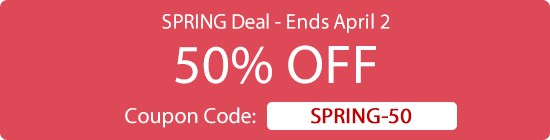
Fast, Lightweight, Made for Developers
IconVectors focuses on the essentials for UI icon work: speed, accuracy, and clean exports. Create crisp icons for ribbons, toolbars, and menus without the bulk of general purpose vector suites.
Lightweight
Fast, responsive, single window workflow
Control Bar
Precise numeric adjustments and alignment
Dark Theme
UI adapts to your OS/IDE theme
Layers
Organize complex icons with ease

Vector Tools
Boolean ops, gradients, transforms
Advanced Editor
Bezier control, node editing, snapping
Live Code
Copy clean markup as you design
Dev friendly
Works with VS, VS Code, Illustrator
Icon-First Features You Won’t Find Elsewhere
IconVectors includes tools built specifically for icon creation—not general illustration. Add a badge overlay in one click and let IconVectors automatically create a precise cutout behind it, so the badge stays crystal-clear at small sizes. No manual masking, no layer gymnastics—just fast, readable icons ready for ribbons, toolbars, and menus.
- One-click overlays (add, remove, info, etc.) placed exactly where icons expect them.
- Automatic cutout behind the badge for perfect contrast on busy shapes.
- Consistent strokes & alignment so badges match your base icon’s style and grid.
- Optional shadow for subtle depth without muddying thin lines.
Use a Powerful Vector Editor
Create basic shapes such as rectangles, ellipses, and polygons. Each object is drawn with smooth vector precision, giving you full control over position.
Select elements effortlessly—either with a simple click, a selection rectangle, or directly from the layer list. Managing complex compositions becomes easy.
Resize one or several shapes at once, maintaining aspect ratio or adjusting freely. You can even scale using central symmetry for perfectly balanced transformations.
Duplicate elements with copy/paste or the Alt + drag & drop gesture, then fine-tune their layout with alignment tools.
Finally, rotate single objects or entire groups smoothly, ensuring every angle and orientation matches your design.
Use Icon-First Features such as Badge Cutout
IconVectors includes a unique feature that lets you add badge overlays with visual effects directly to your icons, perfect for creating status, or action symbols.
Start by opening an existing icon or drawing a new one as your base. Position and resize it to fit your intended design.
Next, add a badge, typically placed in a corner of the icon. You can easily select, move, and adjust the badge to achieve the desired alignment and size.
Then activate the exclusive Icon-First Cutout feature, which automatically generates a small cutout around the badge. Simply choose the desired cutout width. The operation is applied in one batch process.
The result is a polished icon with a perfectly integrated badge overlay and a subtle space around it, ensuring maximum clarity and readability even at small sizes.
Use Advanced Vector Functions such as Boolean Union
With IconVectors, you can build complex vector elements by simply combining basic shapes. This powerful approach lets you design sophisticated icons while keeping full control over each component.
In this example, we’ll create a cloud shape from several overlapping ellipses. Each ellipse is drawn individually using the shape tool and positioned to form the desired outline.
Once all the ellipses are in place, select them together and apply the Union boolean operation. IconVectors instantly merges the shapes into a single, unified vector element.
The new combined object can then be moved, resized, or further transformed just like any other shape—making complex icon creation both fast and precise.
Work with Multiple Documents
IconVectors uses a single-document interface, keeping your workspace clean and focused on one icon at a time. However, you can open multiple instances of the application simultaneously.
This allows you to work on several icons in parallel—copy and paste elements between documents, or place windows side by side to compare designs visually.
With this flexible setup, you can freely refine multiple icons within the same project, ensuring consistency and efficiency across your entire icon set.
Enjoy Sample Icons & SVG Thumbnails
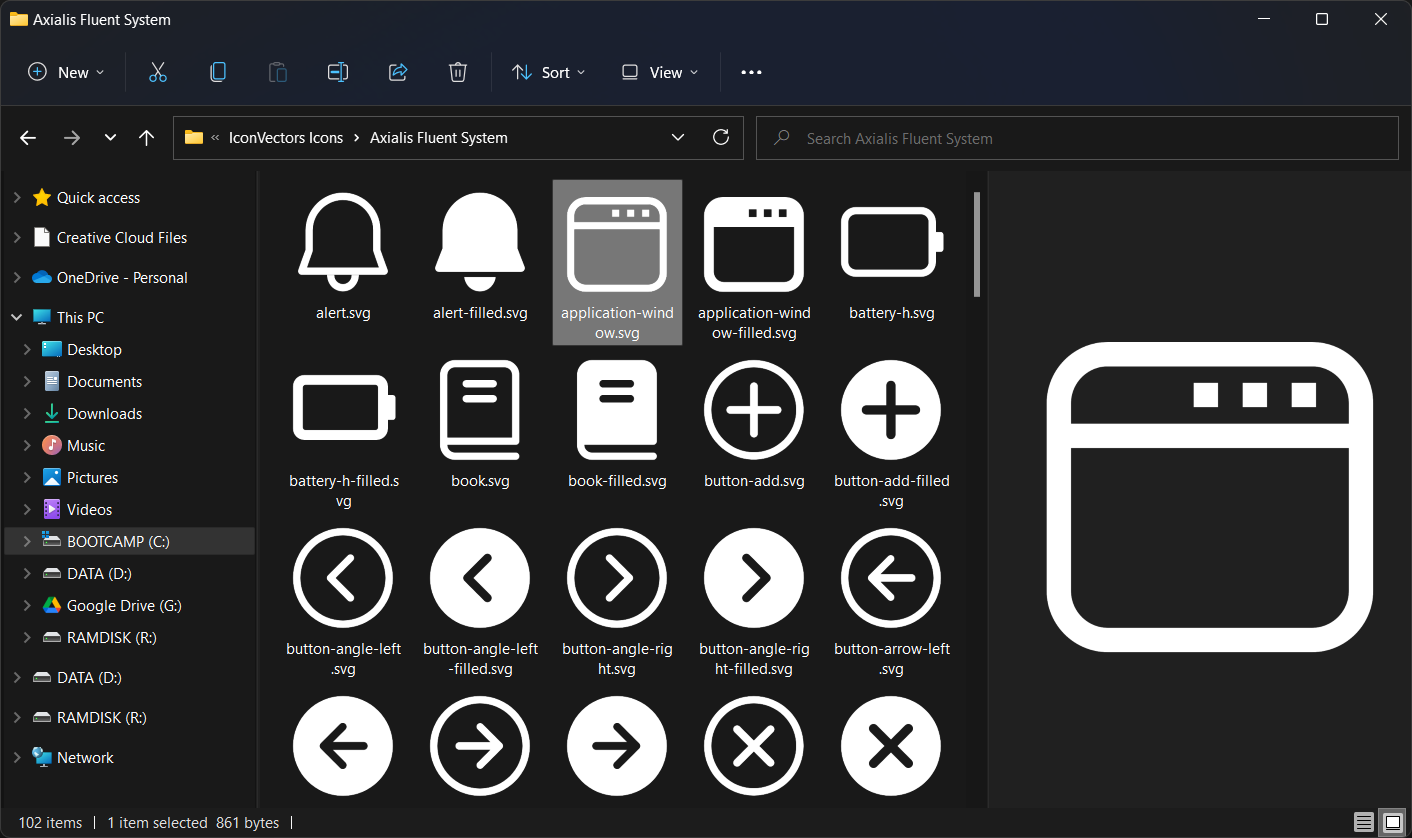
IconVectors includes a selection of sample icons taken from our extensive Axialis icon collection. These ready-to-use examples help you explore design techniques and quickly start creating your own icons.
In addition, the built-in SVG Shell Extension for Windows adds SVG thumbnails directly in File Explorer, letting you browse your vector assets visually instead of by filename.
Together, these features streamline your workflow and make it faster to find, preview, and reuse design elements across your projects.
Features In Depth
Axialis IconVectors is a lightweight SVG Icon Editor designed specifically for developers, UI designers, and software engineers. Unlike heavier tools such as Adobe Illustrator or Inkscape, which are tailored for large vector drawings, IconVectors focuses on productive, pixel-perfect results for small SVG assets such as icons required in software projects. Axialis IconVectors combines speed and lightweight performance to easily fit into your workflow.
The editor provides key vector operations, including anchor point adjustments, curve editing, geometric shapes creation and boolean operations. The layer management allows quick grouping, visibility control, and structured editing.
The application allows rapid icon creation and customization with tools for element selection, transformation, and color modifications. As a developer, you'll like the ability to preview and export real-time code in SVG, minified SVG, XAML, ReactTS, VueTS, and C++ formats.
Icon-specific features such as automated actions for badge overlay cutouts and shadows further accelerate your workflow. Icon adjustments, like canvas resizing, brightness and contrast modifications, hue/saturation tuning, and automatic recoloring for UI state variations, ensure your icons adapt perfectly across diverse applications.
How to use Axialis IconVectors?
Once installed, Axialis IconVectors is fully operational and can be easily integrated into your development pipeline. Its user interface provides immediate productivity, offering both dark and light modes matching your development environment preferences.
You can exchange SVG assets with popular development tools such as Visual Studio, VS Code, Adobe Illustrator and more. Axialis IconVectors supports multiple application instances, simplifying simultaneous work on various icons and allowing drag-and-drop transfers.
The application comes with a bunch of sample SVG icons that you can use to learn how to use the different features. They are automatically installed in your Documents folder. A simple File/Open and you'll browse them with preview (if you have installed the Axialis Shell Extension for SVG thumbnail preview at installation)..
Features of IconVectors
Axialis IconVectors includes a comprehensive set of tools specifically designed for creating and managing vector icons. With a focus on performance, ease of use, and integration into development workflows, it gives you everything you need to build and export precise, professional-quality icons. More powerful features and improvements are actively in development and will be delivered through frequent updates:
- SVG Vector Icon Editing - Open, create, and save icons in the industry-standard SVG format. IconVectors is optimized for small-sized assets like icons and UI glyphs, delivering faster performance and simplified editing compared to large vector suites like Illustrator or Inkscape.
- User-Friendly Editor - A streamlined interface with only the tools you need. Customize zoom levels, enable grid and snapping, and use precision positioning to design with accuracy while keeping a clear view of your artwork.
- Developer-Oriented Design - Created specifically for software developers, IconVectors features live code views, export to dev-friendly formats, and compact UI workflows. No bloated tools or distractions - just fast icon creation and direct integration into your app or site.
- Layer Management - Organize icons visually using layers. Easily rename, reorder, group, lock, and toggle visibility for clean structure and better control over complex multi-part designs.
- Selection Tool - Move, scale, rotate, duplicate, or skew one or more elements. Includes fine adjustments using keyboard arrows (0.1px steps) and instant duplication using :kbd:`Alt` + Drag or Arrow keys.
- Path Editing Tool - Edit vector paths at anchor level. Add, remove, or convert nodes (corner/smooth), adjust control handles, open or close shapes, and directly reshape any path using Bezier curve logic - just like in professional vector tools.
- Pen Tool - Create open or closed paths point by point. Ideal for polylines, stroke icons, or complex custom shapes. Close a path by clicking the first point; press :kbd:`Esc` to finish an open one.
- Geometric Shape Tools - Quickly draw rectangles, ellipses, lines, and polygons. Shapes are editable via control handles or can be converted to full paths for advanced tweaking.
- Boolean Operations - Combine, subtract, intersect, or exclude shapes with a single click. Create complex vector forms by merging or cutting existing objects - ideal for logos, symbols, or detailed icons.
- Advanced Color Editing - Assign colors to stroke and fill separately. Use the modern drop-down menu to select from recent colors, predefined palettes, or open a full-featured color dialog that supports HSV, RGB, CMYK, and HEX input.
- Gradient Editing - Apply linear or radial gradients using the gradient editor. Add and move color stops visually, delete by dragging, or double-click to set precise colors. Includes angle setting and real-time canvas preview.
- Control Bar - Fine-tune selected elements using the always-visible control bar. Adjust stroke width, fill/stroke color, opacity, position (X/Y), alignment, rotation, and even layering - all in one place.
- Live Code Viewer - See the live source code of your icon in various formats: standard SVG, minified SVG, XAML, VueJS, React, Symbol, and C++. Instantly copy the code for pasting into your app, component, or markup.
- Icon Resizing Options - Resize only the canvas or the canvas + artwork together. Maintain aspect ratios and align your artwork visually before export or reuse. Very useful when preparing multi-resolution assets.
- Color Adjustments - Adjust Brightness, Contrast, Hue, Saturation, and Color Levels. Includes commands for Desaturate (greyscale), Invert (complement colors), and preview filters to match dark/light UI expectations.
- Color Variant Generator - Automatically create icon variants for different UI states: Hot (highlighted), Disabled (greyscale with opacity), and Dark Theme (luminance inversion). One-click consistency across your UI library.
- Badge Overlay Tools - Add SVG overlays as badges, typically placed bottom-right, to convey states like "syncing", "error", "new", etc. Badge line widths are preserved for stylistic consistency with the main icon.
- Badge Cutout and Shadow - Enhance badge visibility with cutout masks or drop shadows. Use shadow options to add subtle depth and improve clarity, especially on busy or complex icons.
- Undo/Redo System - Full multi-level undo/redo support with visual feedback. Quickly recover from errors, experiment freely, and explore creative alternatives without fear of losing progress.
- Transformation Support - While IconVectors supports all SVG transformations (translate, rotate, scale), they are automatically applied to element geometry during load to maximize export compatibility with UI frameworks that do not render SVG transforms correctly (e.g., XAML, Flutter).
- Dark and Light UI Themes - Native dark/light theme support with OS-level detection. Or switch manually in preferences. Great for working in dim environments or matching your IDE's appearance.
- Multiple Windows - Open several icons in different application windows. Easily copy/paste or drag elements across documents to boost productivity when working on icon sets.
- Shell SVG Thumbnail Extension - Installs a lightweight shell extension so Windows Explorer can display SVG previews as thumbnails. Great for managing icon libraries visually.
- Sample Icons Included - Get started instantly with a collection of free sample SVG icons from Axialis Stock Icons. Use them as learning material or building blocks for your own designs.
- Auto-Save & Crash Recovery - Your work is auto-saved in the background every few minutes. If a crash or power failure occurs, you'll be prompted to recover your last work on next launch.
- Fast and Lightweight - IconVectors launches in seconds and uses minimal system resources. It's built in native C++ for performance - no Electron or bloated dependencies.
- One-Year Free Updates - Every license includes 12 months of free updates. After that, you can keep using your current version forever - renew only when you want access to new features.
Windows Version
Compatible with Windows 7, 8/8.1, 10, and 11. Available in 64 bit & 32 bit.
Minimum Configuration
- Intel Core Duo class CPU — 2 GHz+
- True color GPU (1280×1024)
- 2 GB RAM
- Windows 7
Recommended Configuration
- Intel i7 class CPU — 2.8 GHz+
- 1920×1200 display
- 16 GB RAM
- Windows 11
macOS Version
Will support 64 bit Intel/ARM Macs (macOS 10.10 Yosemite or later).
Minimum Configuration
- Any 64 bit Intel based Mac
- macOS 10.10 Yosemite or later
Axialis License
When you purchase an Axialis product, you receive a license with clear and valuable benefits.
What is included in the Axialis License?
Your license is perpetual, meaning you can use the product forever, without limitations. Additionally, you receive lifetime support for your purchased products, ensuring you're never left without help.
Free updates for 1 full year
With your initial purchase, you'll enjoy free product updates and new features released during the first year after your purchase date. Our built-in online update system makes it simple to keep your software up-to-date. Just click "Check for Updates," and the latest version will be installed automatically.
Renewing your license for continuous updates
After the first year, your product continues to function without any limitations, and support remains available. However, to access new versions released after your initial year, you will need to renew your license. Renewal ensures you keep benefiting from improvements, new features, and compatibility updates.
- If you renew before your current update period expires, the renewal extends your update eligibility by an additional year from the current expiration date.
- If you renew after your current update period has expired, the renewal adds one year of updates starting from the day you renew.
Why is this beneficial?
This approach guarantees ongoing improvement and timely feature enhancements while ensuring long-term affordability and flexibility. You can decide when and how often you renew based on your specific needs, always benefiting from the latest innovations at your convenience.
What about existing lifetime licenses?
If you already hold a Lifetime License purchased previously, all terms remain valid as originally promised. Your lifetime updates and benefits remain unchanged.
Where can I find the End User License Agreement (EULA)?
To review the full license terms, please click here.
Axialis IconVectors: The Essential Lightweight SVG Icon Editor for Developers and UI Designers
Axialis Software introduces Axialis IconVectors 1.10, a lightweight and intuitive SVG icon editor tailored for developers and UI designers. Designed specifically for efficient, pixel-perfect icon creation, IconVectors simplifies icon vector editing and asset management. Available now for Windows and macOS.
Paris, FRANCE - Axialis Software, a leading provider of design software solutions, announces the release of Axialis IconVectors 1.10, a specialized vector icon editor designed specifically for software developers, UI designers, and software engineers.
Key features of Axialis IconVectors 1.10 include:
- SVG Vector Icon Editing - Open, create, and save SVG icons swiftly.
- User-Friendly Interface - Features adjustable zoom, grids, snap-to-grid, and intuitive icon management.
- Developer-Oriented Design - Essential vector tools tailored specifically to developers.
- Advanced Layer Management - Organize complex icons through flexible grouping, renaming, and visibility controls.
- Precision Path Editing - Accurately manipulate anchor points, Bezier curves, and path conversions.
- Geometric Shape Tools - Efficient creation of rectangles, ellipses, and polylines, easily converted into editable paths.
- Live Code Viewer - Real-time source code previews in formats including SVG, minified SVG, XAML, ReactTS, VueTS, and C++.
- Preview Window - Inspect icons in smooth or pixel mode at multiple scales with light or dark backgrounds.
- Svgicons.com Integration - Open free icons from Svgicons.com directly in IconVectors with a single click.
- Trace Bitmap - Import bitmap images auto-traced into black & white SVG paths; also works when pasting bitmaps.
- Boolean Operations - Perform vector logic operations like union, subtract, intersect, and exclude effortlessly.
- Automated Badge Overlays and Adjustments - Quickly add overlays, shadows, cutouts, and generate UI state color variants.
- Dark and Light UI Themes - Seamlessly integrate with your preferred OS theme.
- Multiple Instances Support - Open multiple windows simultaneously to streamline workflow.
- Shell Extension - To display SVG in thumbnails and preview (Windows version).
"Axialis IconVectors is crafted specifically for developers and designers who demand precision and efficiency" says Marc EMILE, CEO of Axialis Software. "We understand the need for productivity-focused tools in software development, and IconVectors fills this niche with powerful, intuitive features and unmatched ease of use."
Axialis IconVectors integrates effortlessly into developer workflows, compatible with popular tools like Visual Studio, VS Code, and Adobe Illustrator. Icons can be directly copied and pasted between applications, making asset management straightforward and intuitive.
The application is initially available for Windows, and MacOS. Regular updates with additional developer-focused features are planned, reinforcing Axialis Software's commitment to staying aligned with modern software development practices.
Axialis IconVectors 1.10 is now available for download and purchase from the Axialis website https://www.axialis.com/iconvectors/
About Axialis Software
Axialis Software is a leading software development company specializing in design tools that prioritize usability, functionality, and efficiency for both professionals and enthusiasts. Known globally for intuitive interfaces and robust features, Axialis Software supports millions of users worldwide.
Web: https://www.axialis.com/
Twitter: https://x.com/axialissoftware
Facebook: https://www.facebook.com/AxialisSoftware/
Instagram: https://www.instagram.com/axialissoftware/
###
CONTACT
Marc EMILE
LinkedIn: https://www.linkedin.com/pub/marc-emile/21/350/3a1
MEDIA FILES
Social Media Image: https://www.axialis.com/iconvectors/iconvectors-social-media.png
Screenshot: https://www.axialis.com/icongenerator/press/iv-screenshot.png
Screenshot (dark theme): https://www.axialis.com/icongenerator/press/iv-screenshot-dark.png
Application Icon (png): https://www.axialis.com/icongenerator/press/iv-icon.png
Application Icon (svg): https://www.axialis.com/icongenerator/press/iv-icon.svg
Axialis Software Logo (png): https://www.axialis.com/iconvectors/press/axialis-logo.png
Axialis Software Logo (svg): https://www.axialis.com/iconvectors/press/axialis-logo.svg
Axialis IconVectors Changelog
Version 1.10
- Enhanced Editor – The editor is now more responsive, offering a smoother rendering frame rate.
- Improved Element Selection – Choose elements by clicking either their wireframe or visible pixels.
- Refined Layer Management – The element layer list is easier and more intuitive to use.
- Better SVG Compatibility – The app supports a wider range of SVG files and no longer crashes on certain ones.
- Preview Window – A new preview window lets you view icons in smooth or pixel mode at various scales, with light or dark backgrounds.
- Svgicons.com Integration – Directly open free icons from Svgicons.com in VectorIcons with a single click.
- Upgraded Scale Tool – Scale elements by percentage or by entering exact dimensions.
- Element Alignment – Align elements horizontally or vertically with ease.
- Element Distribution – Distribute elements evenly with fixed spacing, both horizontally and vertically.
- Trace Bitmap – Import bitmap images, automatically traced into black & white SVG paths. Works when pasting bitmaps too.
- Bug Fixes – Numerous issues have been resolved.
Version 1.0
- SVG Vector Icon Editing - Easily open and save SVG icons. The editor is fine-tuned for small vector images, allowing you to design pixel-perfect icons quickly.
- User-Friendly Editor - Create and modify icons effortlessly using a range of intuitive tools, including adjustable zoom, grids, snap-to-grid, and more.
- Developer-Oriented Design - Focused on icon creation for software development, it includes only essential tools and exclusive features tailored to developers.
- Layer Management - Work with multiple layers to organize complex icons. Easily move, rename, group, ungroup, show, or hide layers for better control.
- Selection Tool - Select, move, resize, rotate, and duplicate elements using your mouse or keyboard shortcuts for faster workflows.
- Path Editing Tool - Precisely edit paths: add, remove, or move anchor points; adjust Bézier curves; and convert points between smooth and angular.
- Pen Tool - Draw polylines and seamlessly convert them into curves.
- Geometric Shape Tools - Quickly create rectangles, ellipses, and lines, with the option to convert shapes into paths for further editing.
- Advanced Color Editing - Change stroke and fill colors using a powerful color picker and a variety of pre-defined palettes.
- Control Bar - Modify element properties—such as colors, stroke width, opacity, coordinates, and canvas alignment—through a handy control panel.
- Live Code Viewer - Instantly view the source code of your icon in real time, in various formats including SVG, minified SVG, XAML, SVG Symbol, VueTS, ReactTS, and C++.
- Compatible with Industry Standards - Seamlessly integrates with tools like Visual Studio, VS Code, and Adobe Illustrator. Copy and paste SVG code directly between apps.
- Boolean Operations - Perform vector logic operations such as union, subtract, intersect, and exclude with ease.
- Icon Canvas and Artwork Resizing - Resize either the canvas alone or the entire icon along with its artwork.
- Icon Color Adjustments - Fine-tune icon appearance with brightness/contrast, hue/saturation, levels, desaturation, and inversion controls.
- Icon Color Variants Generator - Instantly generate icon variations for different states like Hot, Disabled, and Dark Mode.
- Badge Overlay Addition - Add external icons as badge overlays with simple drag-and-drop functionality.
- Badge Overlay Cutout - Apply a cutout effect beneath the badge to improve visibility—combines multiple steps into a single command.
- Badge Overlay Shadow - Add a shadow under badge overlays with one-click functionality for enhanced visual depth.
- Dark and Light UI Themes - The application features a Dark Theme user interface. It automatically adapts to your default OS settings, but you can manually select Dark r Light mode in the Preferences window (F2).
- Multiple Instances Support - Open multiple editor windows at once and easily transfer icon elements between them.
- New Features Soon - New features are continuously in development—stay tuned for future releases. Suggestions are welcome!
IconVectors — FAQ
Is IconVectors free?
IconVectors is a paid product with a free 30 day trial on Windows. A macOS version is in development.
Which formats can I export?
Live code: SVG, minified SVG, XAML, React TS, Vue TS, C++. Bitmaps: PNG, BMP, JPEG, plus Windows ICO and macOS ICNS.
Is it good for pixel perfect UI icons?
Yes. Grids, snap, and precision path tools help you produce crisp icons for ribbons, toolbars, and menus.
Can I add overlays and generate UI state variants?
Yes. Add badges with automatic cutouts/shadows and create color variants for hot/disabled/dark theme in one click.





