Create an Icon from a Web Image
In relation to Axialis IconWorkshop, this article offers information on the following topics:
- Get the Image from the Web
- Create an icon from an image in the page using the Clipboard
- Create an icon from an image in the page using a temporary file
The Web is a great place to find images. Here is how to proceed to create icons using these images.
Note
Creating an icon from a GIF file does NOT change the Copyright or Intellectual Property of the original artwork. The GIF image is property of the author and still property of this author after a conversion to icon. As a result, do NOT redistribute icons created from GIF files without permission of the author. Please respect the author and do not convert his images to icons if you're not authorized (even for your personal use).
1. Launch your Internet browser and surf to the desired page.
or
In the Recently Used zone (in the main toolbar), type the full Internet address of the desired page, hit Enter.
2. The page opens in a document window.
Create an icon from an image in the page using the Clipboard
3. Right-click the desired image then choose Copy. The image is copied into the clipboard.
4. If you want to create an icon using the whole image:
Select New/Icon Project From Clipboard or press Ctrl+Q. The dialog box New Icon Project opens. Select the type of icon you wish to create: Windows 1 or Macintosh 2:
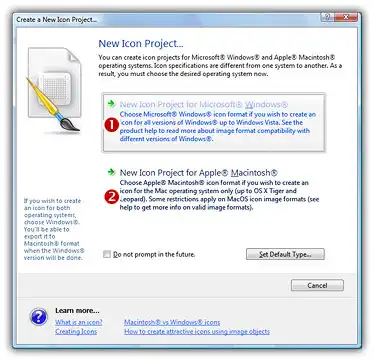
If you choose Windows (the procedure is similar for a Macintosh icon), a second dialog box opens.
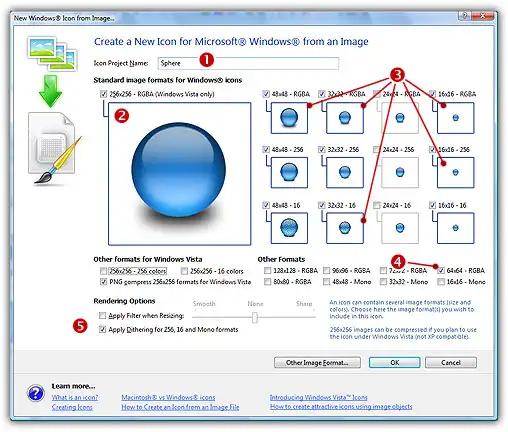
In the Name group 1, enter the icon project name. Do not specify any extension.
In the Image Formats group, select the image formats you whish to add in the icon 2 and unselect the unwanted images 3. To know more about the desired Windows standard image format, see What is an Icon topic. If you wish to start creating your icon with an unlisted format, click the Other Image Format button.
When done, click OK. The icon is automatically created with the various image formats you've selected.
or
5. If you want to create an icon using a portion of the image:
Select Edit/Paste as New Image or press Ctrl+I. A new document is created containing the desired image.
Now follow Step 2 procedure as in topic: Create an Icon from an Image File.
Important
Using the clipboard, you lose the transparent areas if any.
Create an icon from an image in the page using a temporary file
3. Right-click the desired image then choose Save Picture As. Store the image on your hard disk using a new filename.
4. Now, create your icon as in topic: Create an Icon from an Image File using the newly created file.
Note
Using a temporary file, you keep the transparent areas if any.






